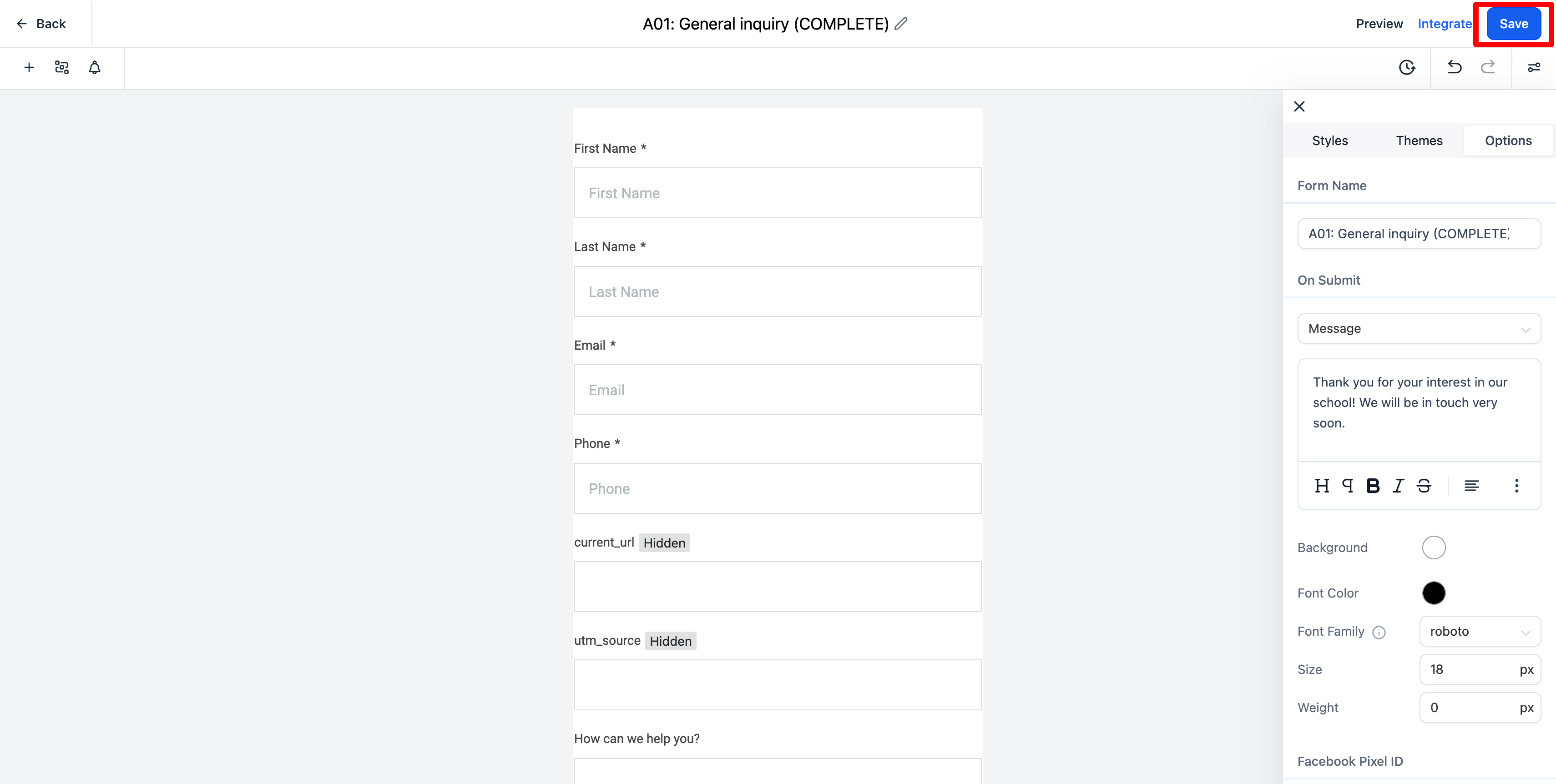How to customize the "general inquiry" form in the CRM
This is the general contact form on your website. It is the way that visitors on the website can submit a question or general inquiry asking you for more information. Below is what it looks like on the site but it is built on the CRM.
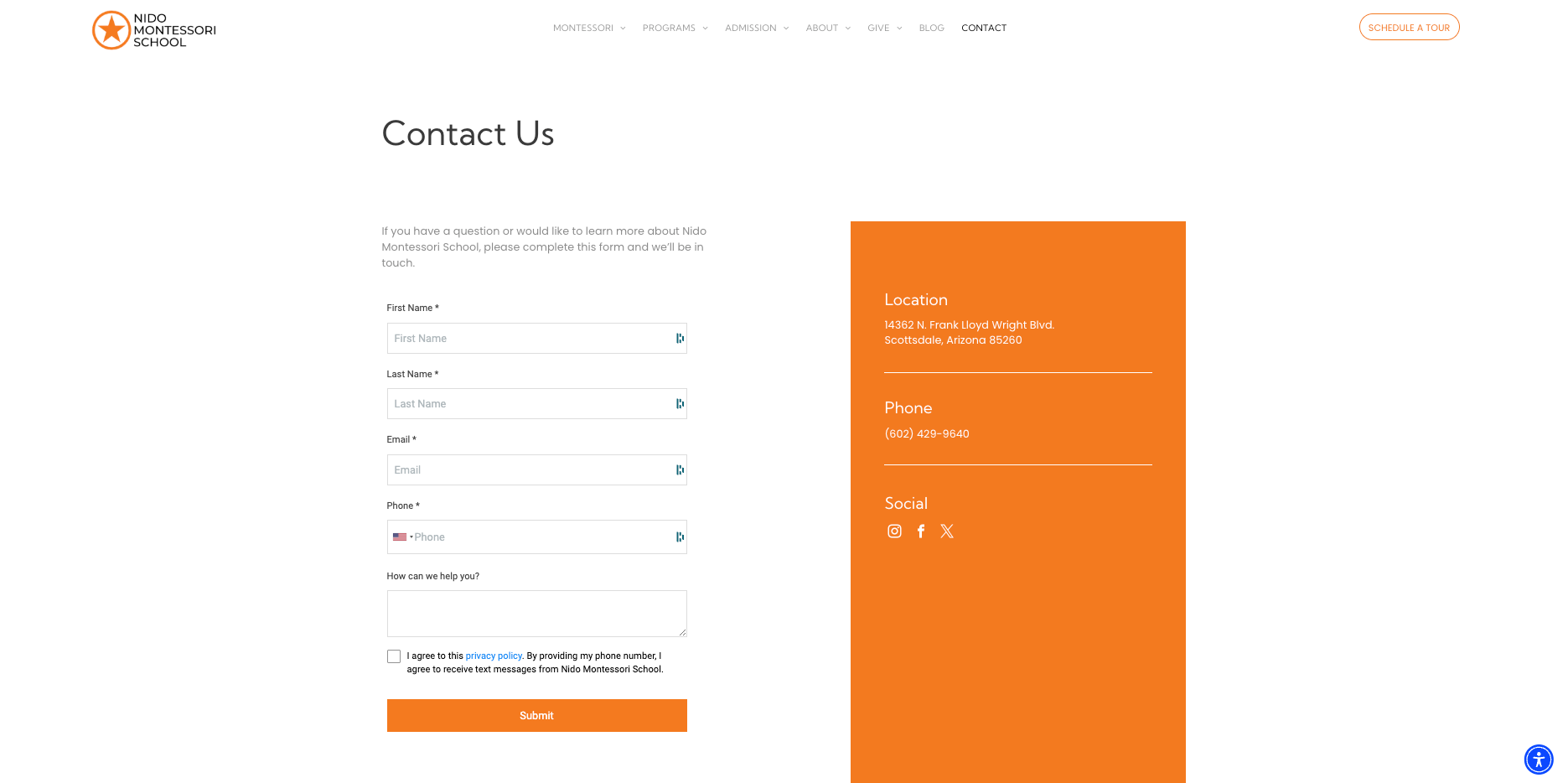
-
Click on sites on the left-hand side
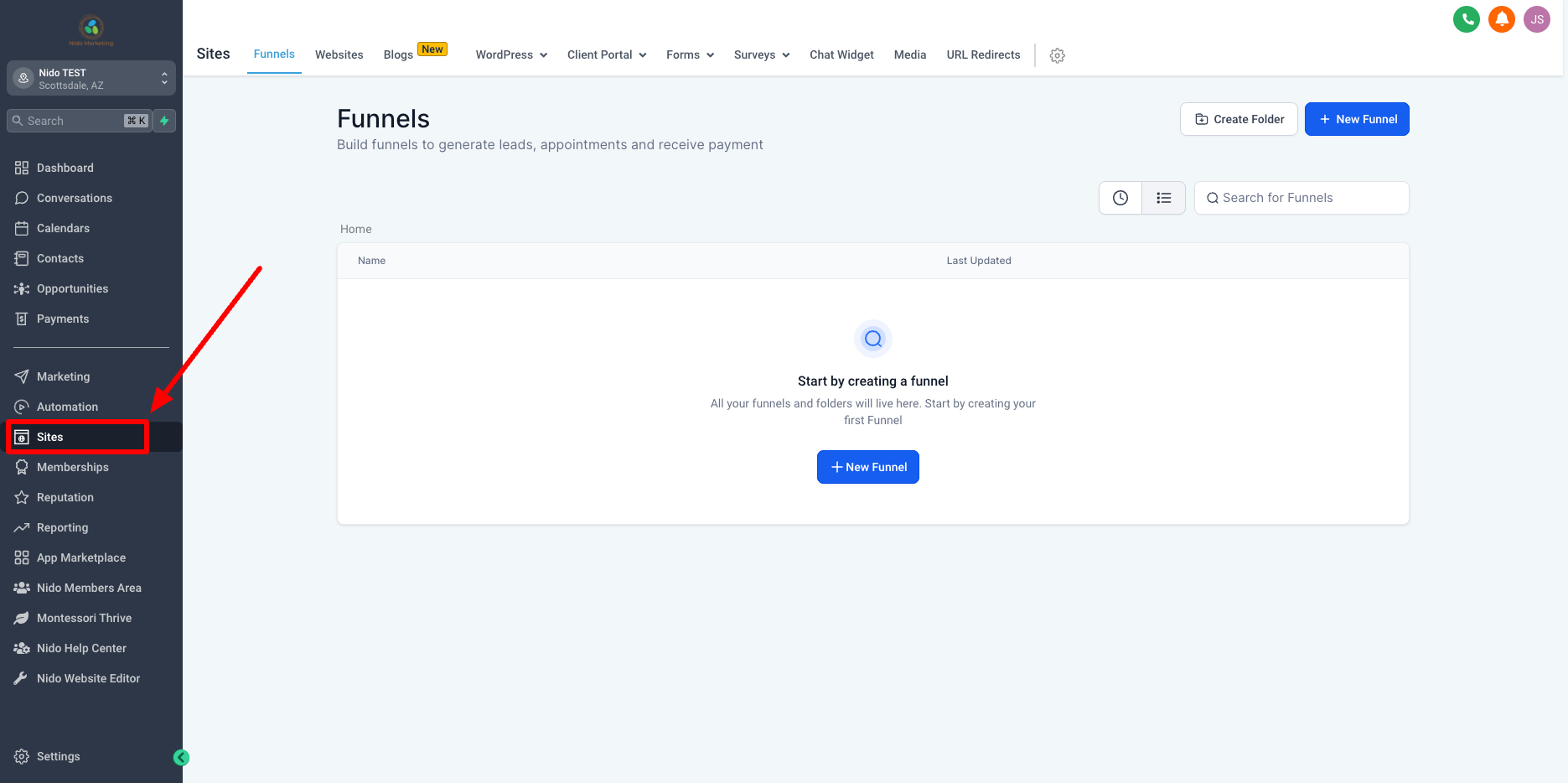
-
Looking at the top navigation menu go to forms then builder from the drop-down menu
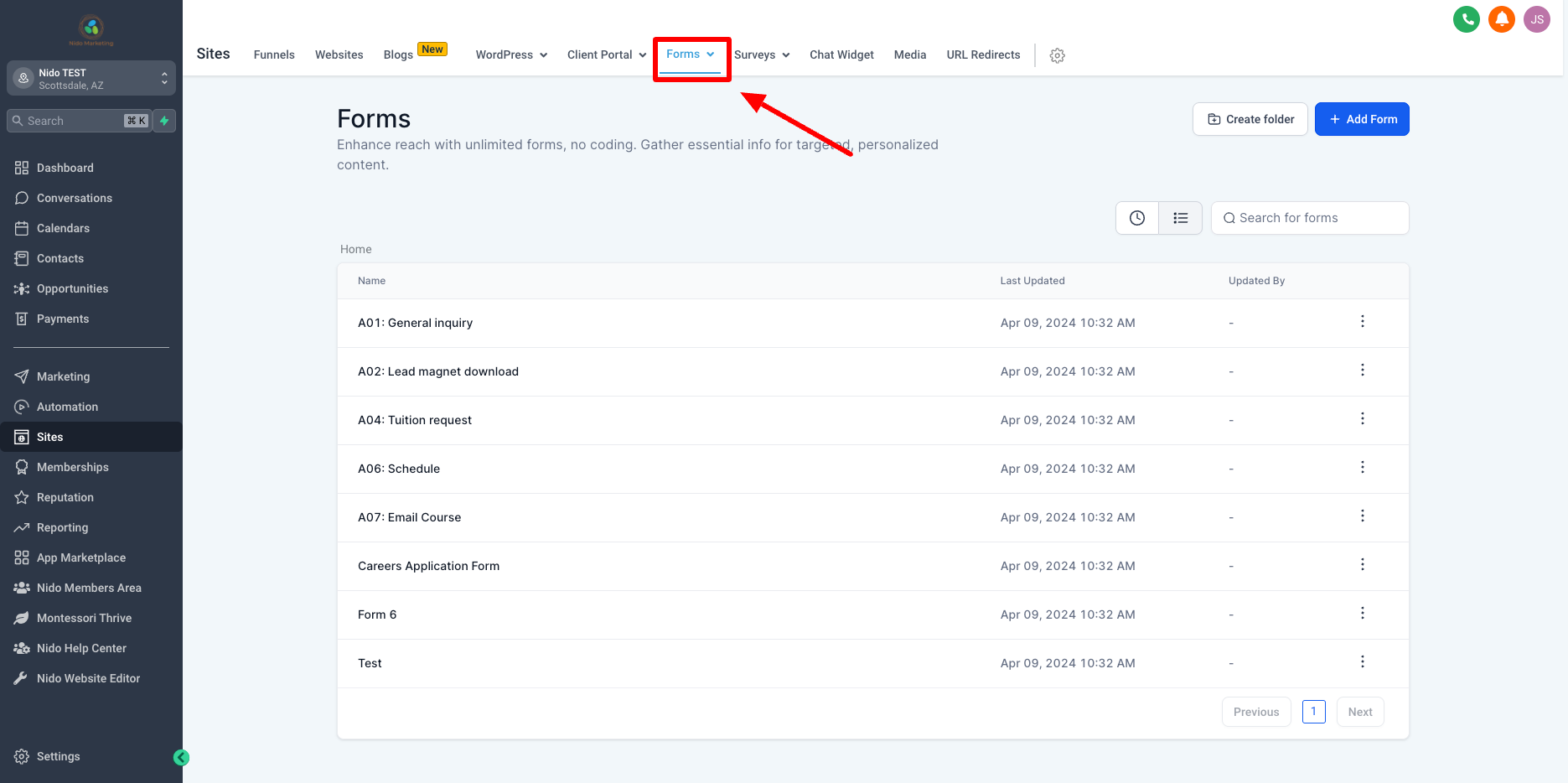
-
Click on general inquiry
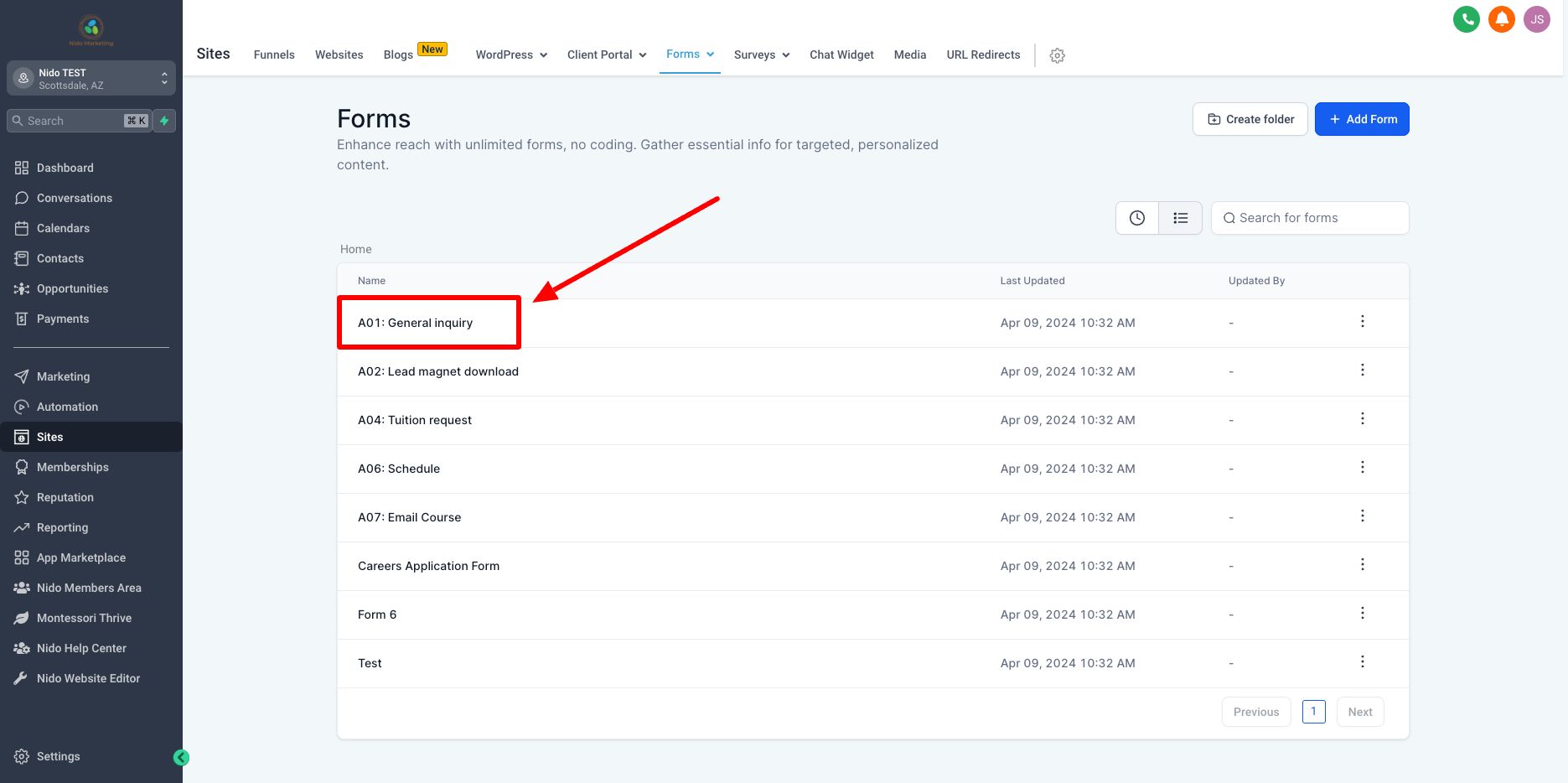
-
You can have any number of standard fields that you would like. You will see that we have first name, last name, email, phone, and a general-purpose text field for entering a question. For the ones that are marked hidden please leave them alone as those are for tracking purposes If you click on the field you will be able to see whether or not is required. You can check or uncheck the box depending on what you would like required. We recommend always requiring the email because the system will want to confirm with email.
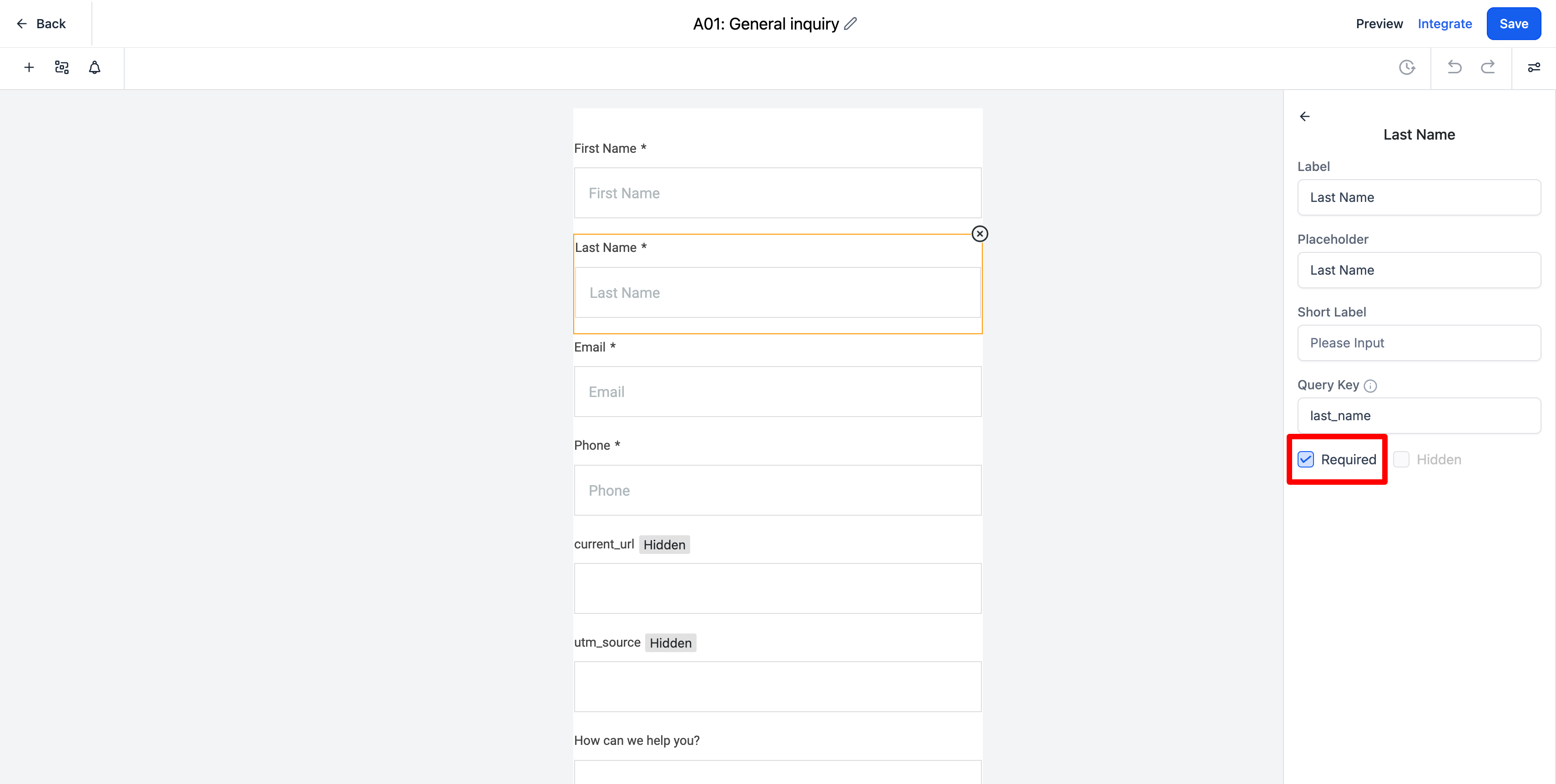
-
Click the x in the corner of a field if you would like to remove it.
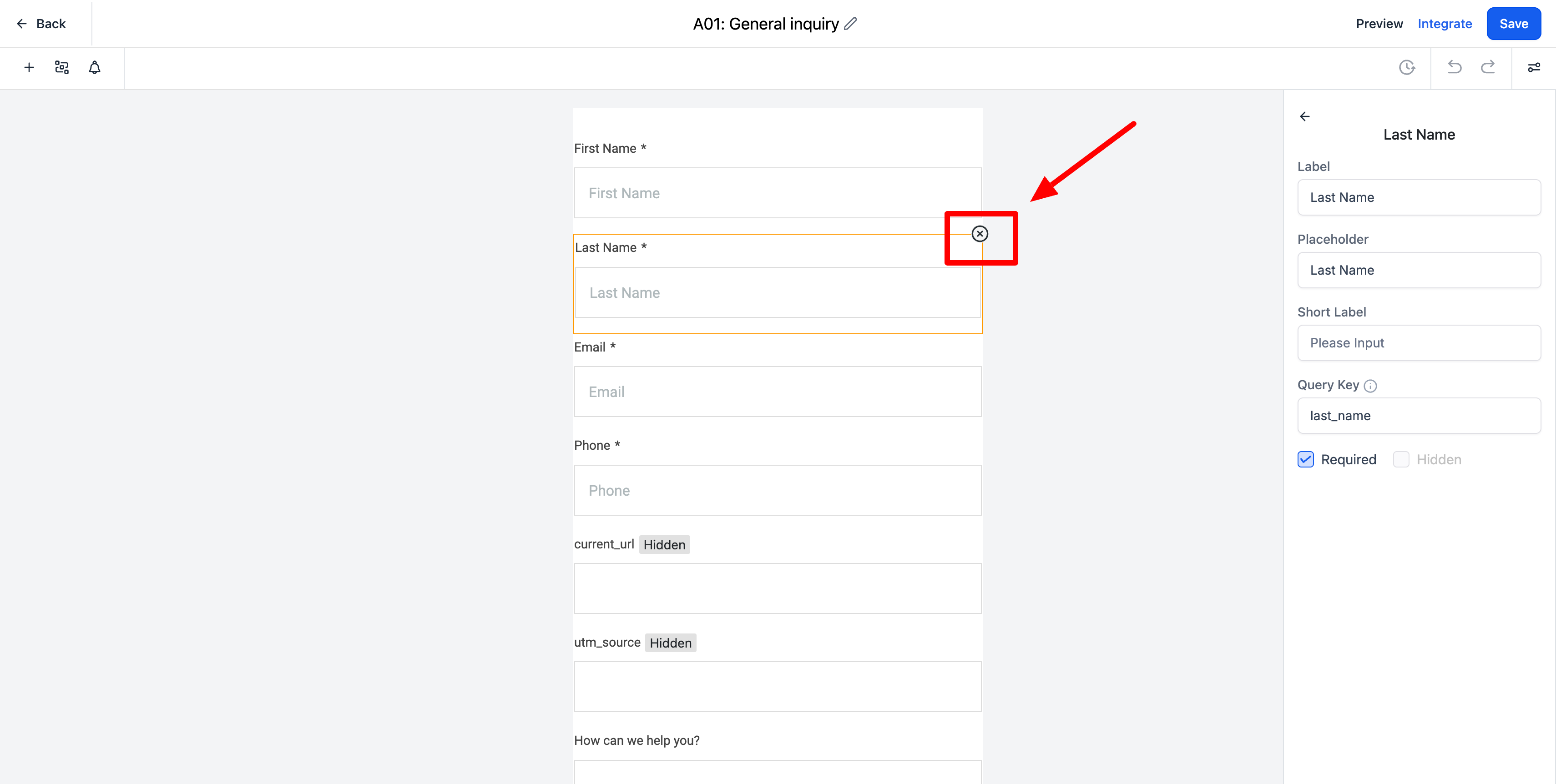
-
To add a field to the form click the plus button in the upper left-hand corner
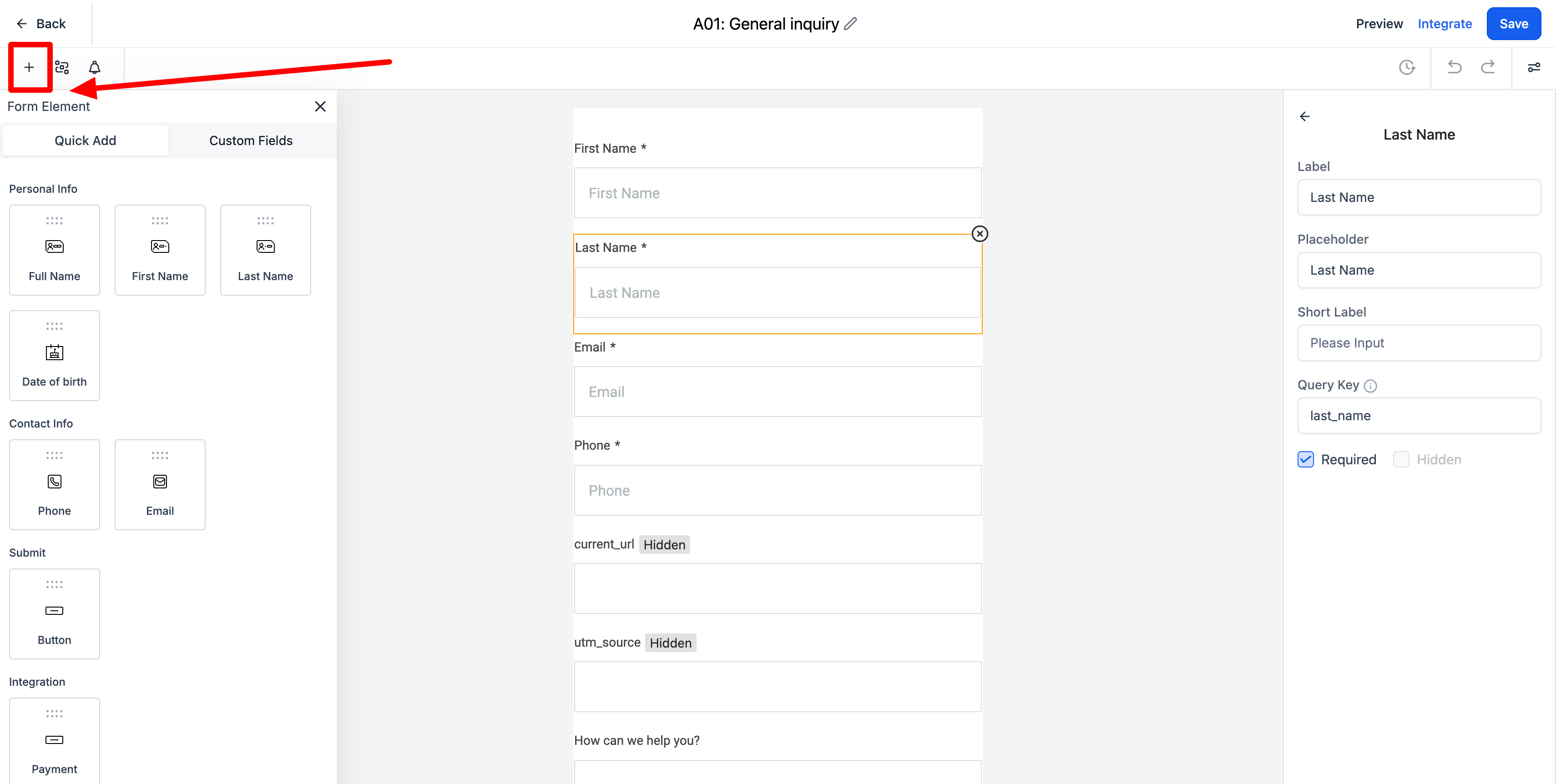
-
Once your fields are defined how you would like, click on the icon in the top right-hand corner
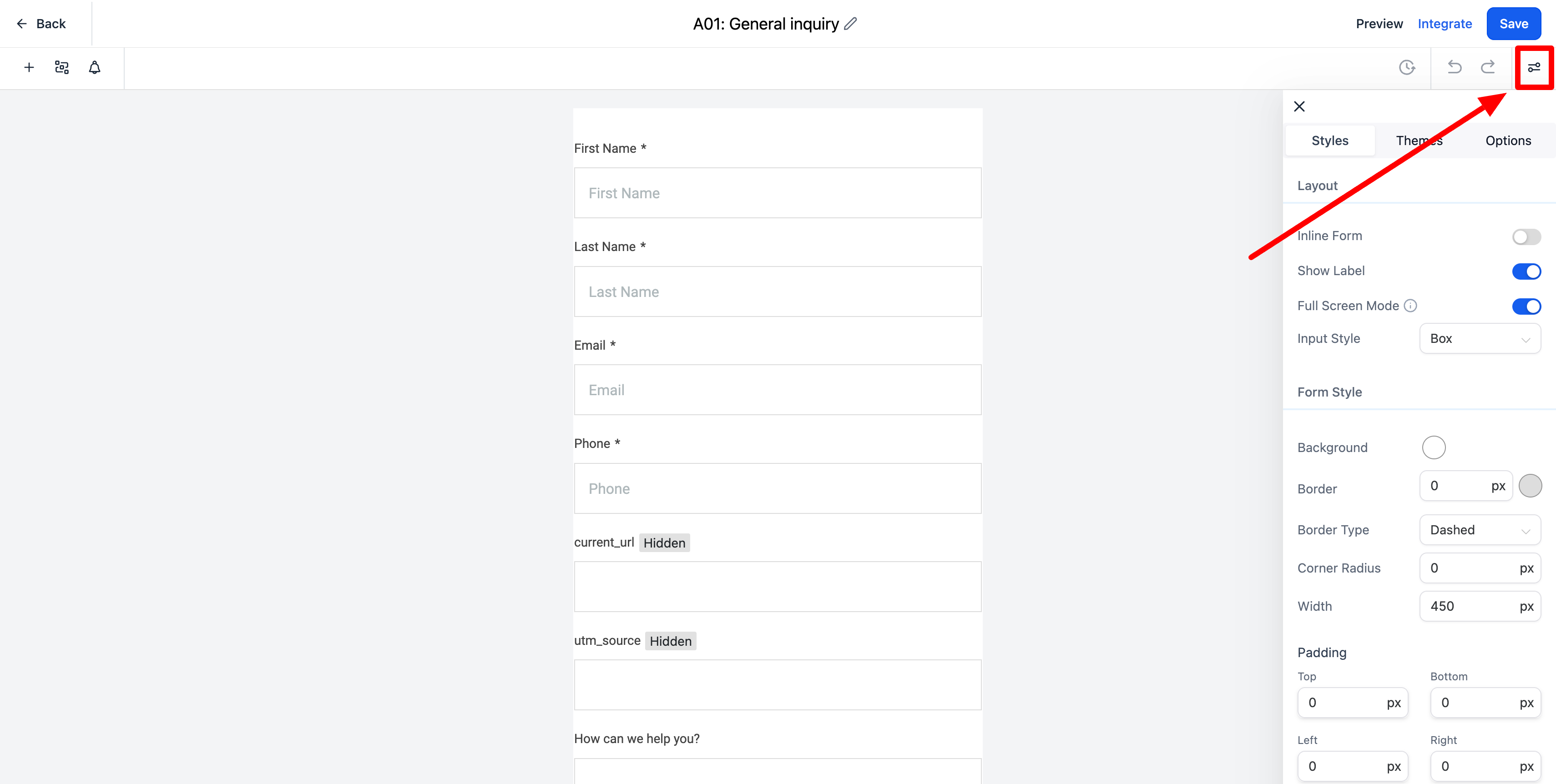
-
From the top menu select options
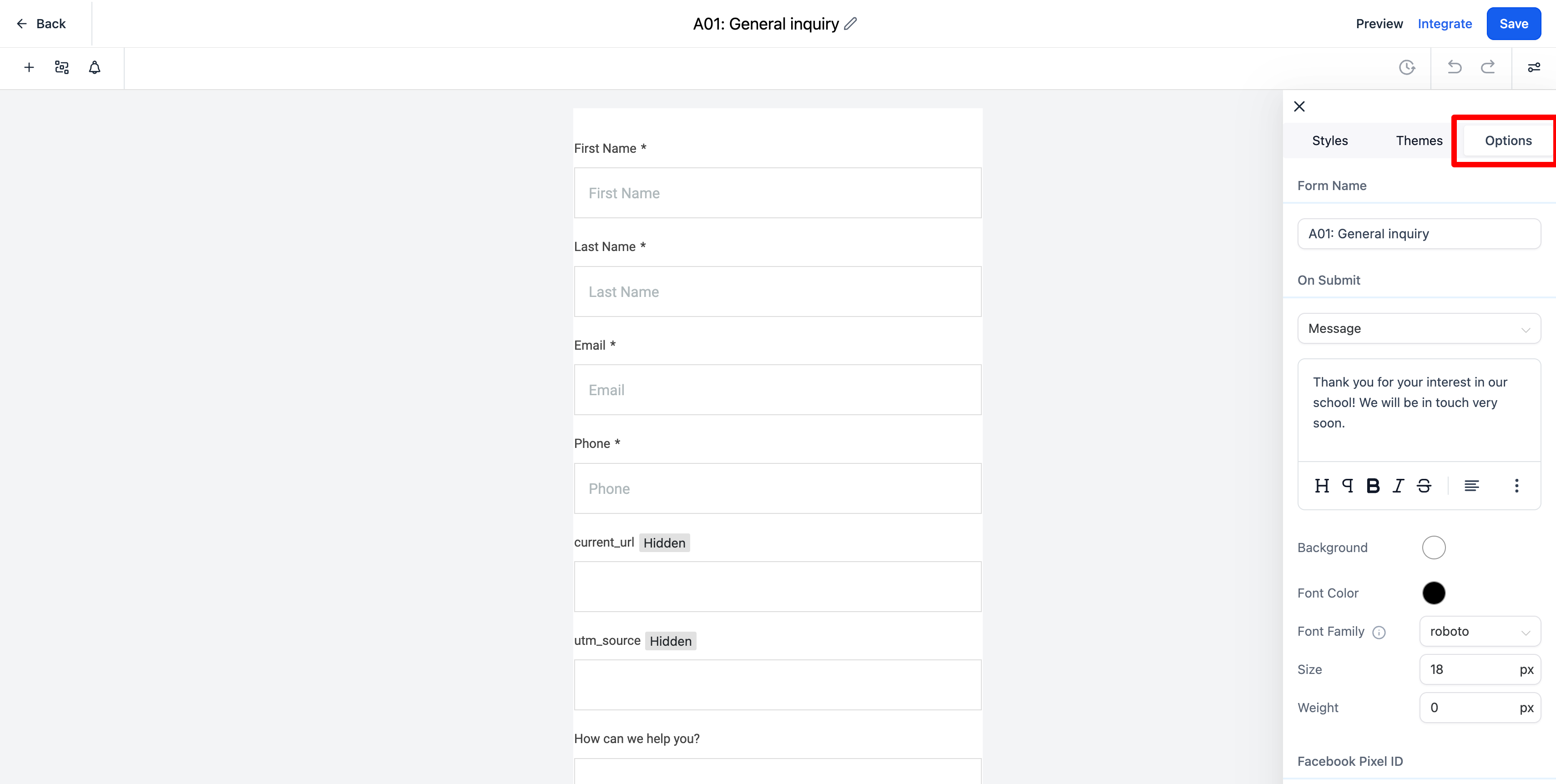
-
Customize the message that you would like the lead to get once they submit the form. This will be displayed on the website where the form was. You can leave it as is as well.
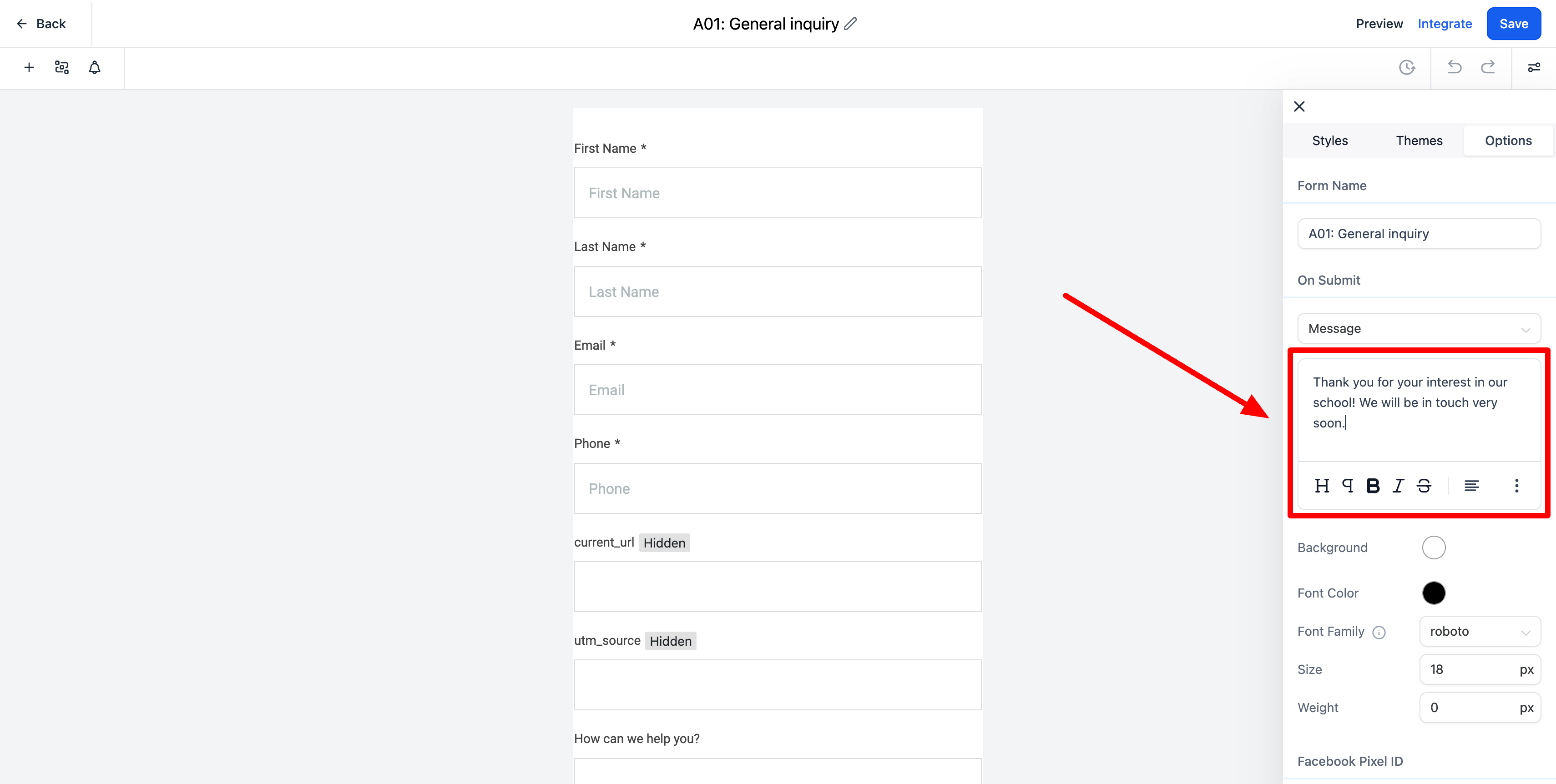
-
Go to the top field that says form name and type "(COMPLETE)". This tells us that you have made your edits to the form, you are happy with it, and we can integrate it into your website.
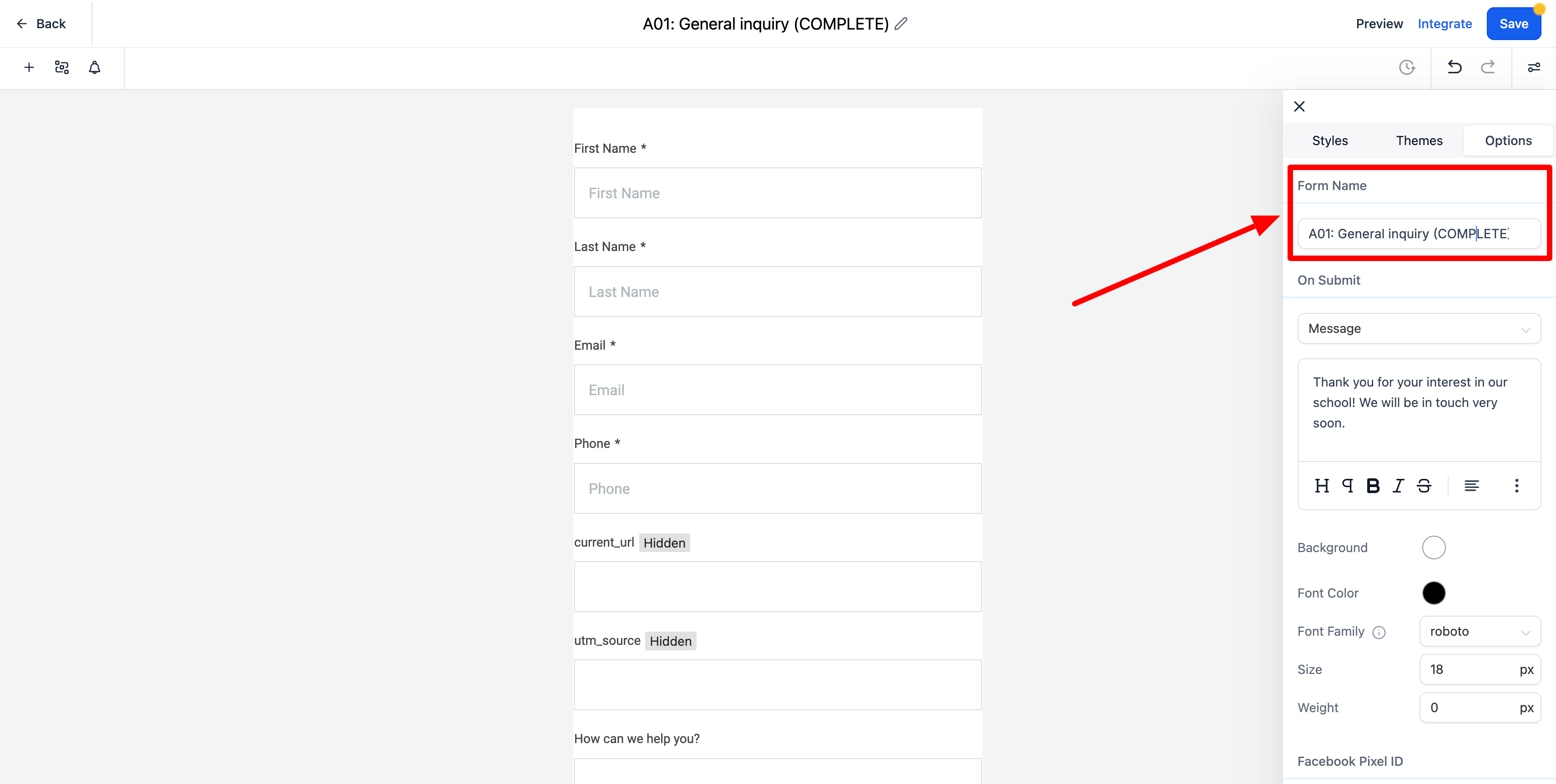
-
Click the blue save button in the top right-hand corner