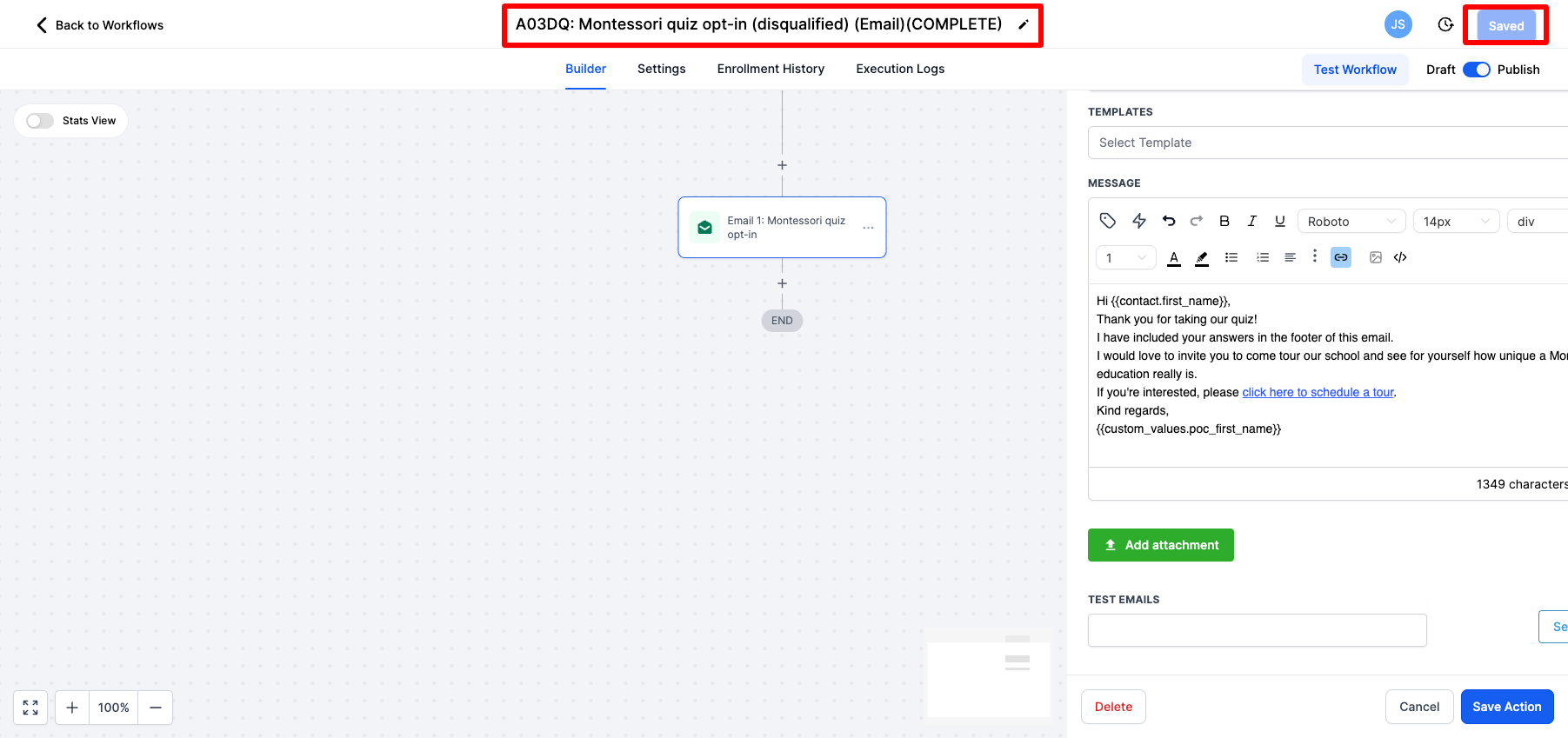How to customize the Montessori quiz
This is a great way to take prospective parents from your website and turn them into people that you are starting to get to know. You are asking them relevant questions and it allows you to be a thought leader and guide them towards the solution that is right for them. Below is what the quiz looks like on the site but it is built in the CRM.
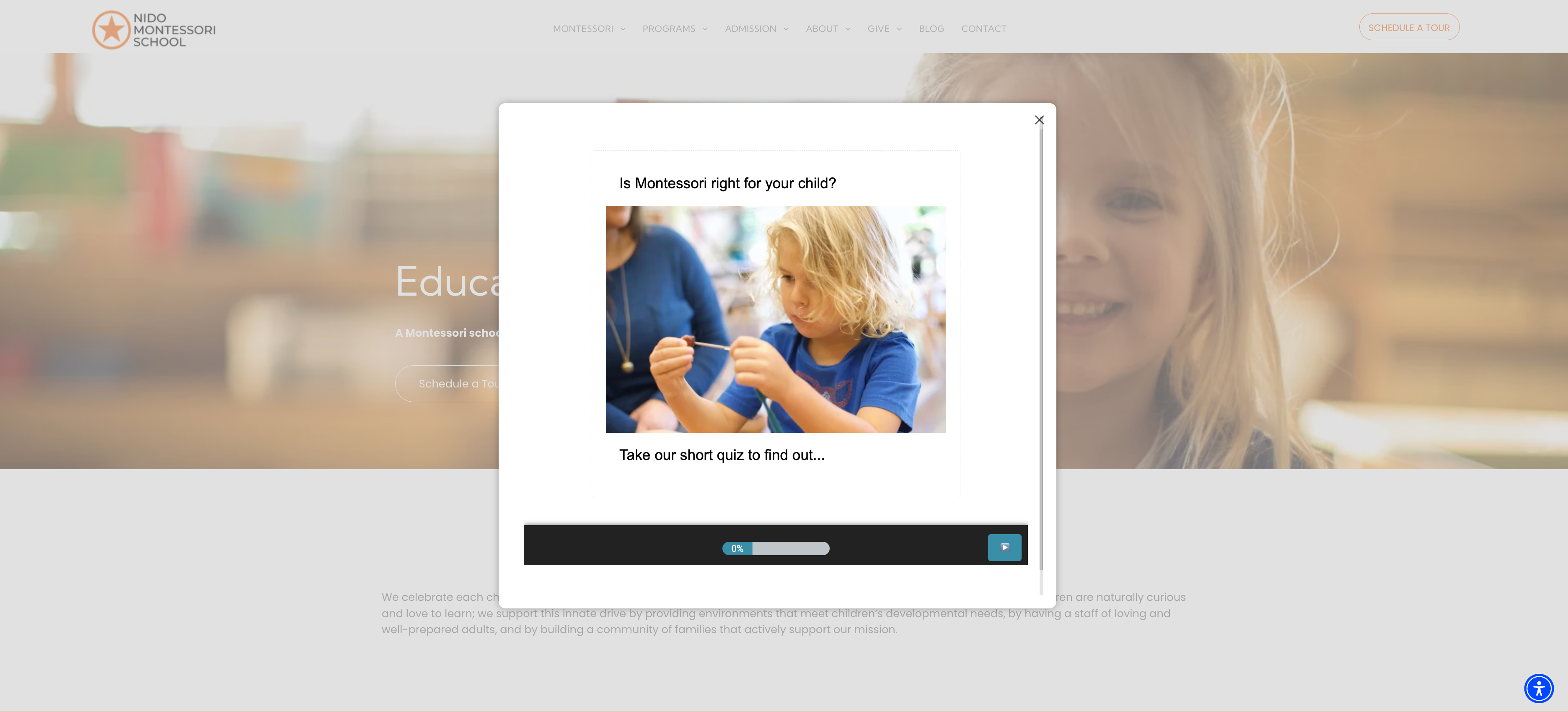
-
Click on sites on the left-hand side
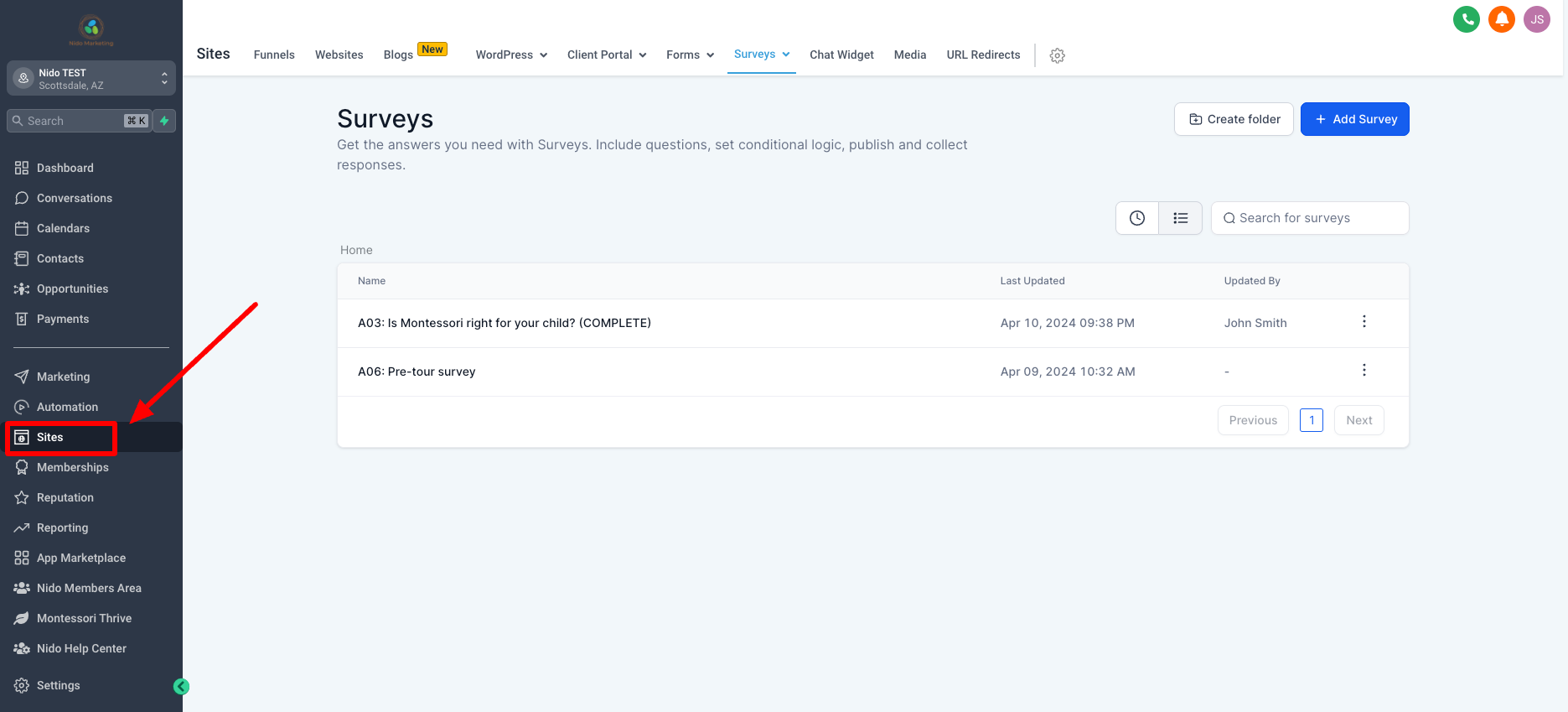
-
Looking at the top navigation menu go to surveys then builder from the drop-down menu
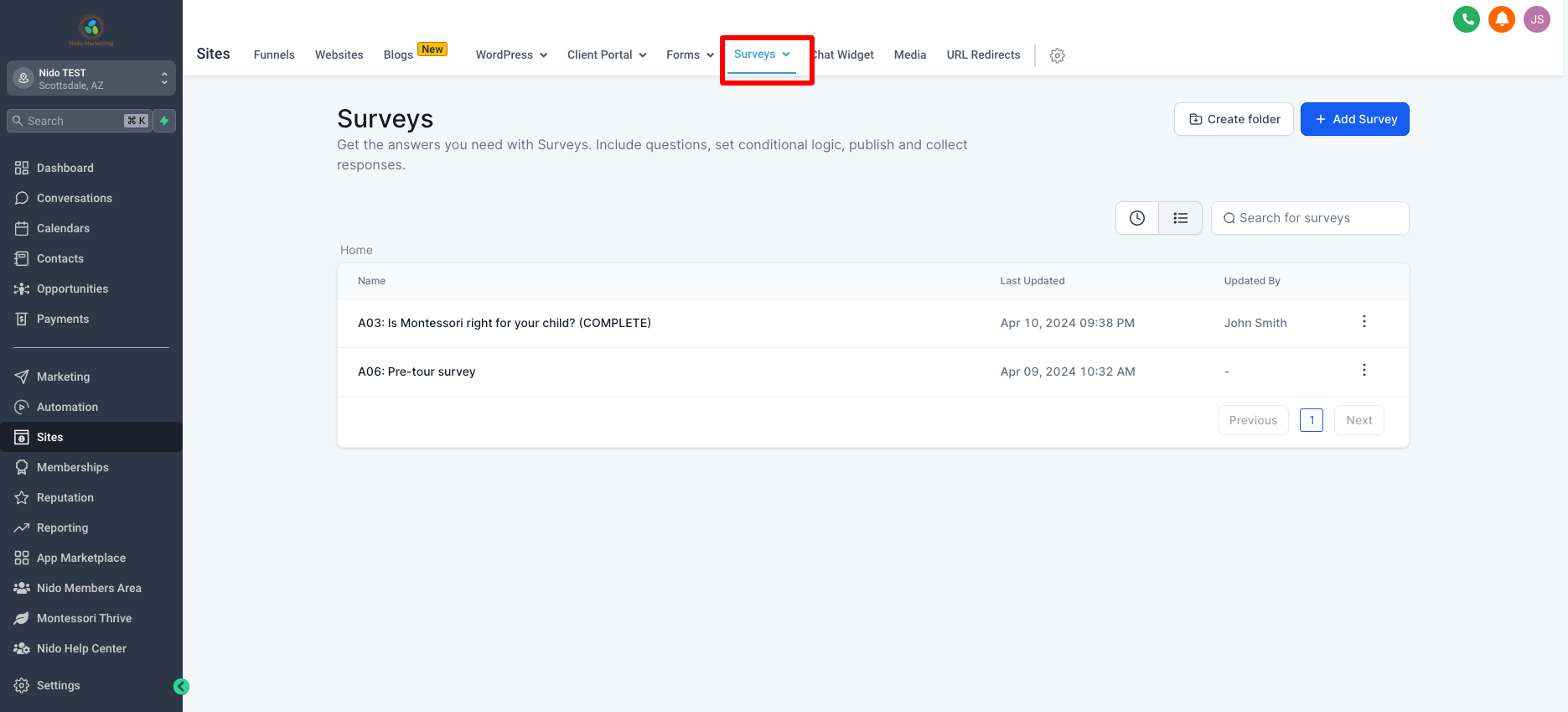
-
Click on Is Montessori right for your child?
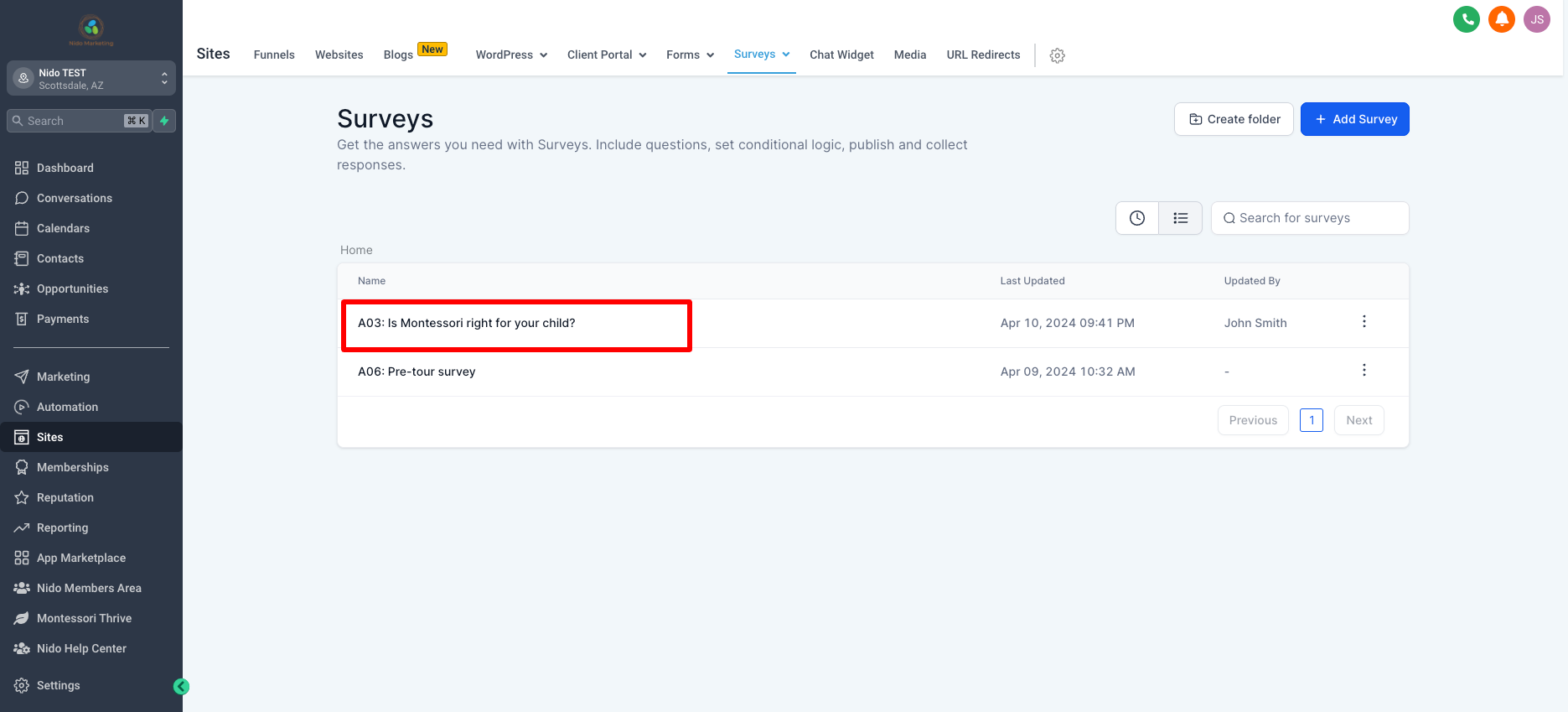
-
The quiz is built in a slide-by-slide framework and each slide asks the parent a different question. The last slide is their opt-in.
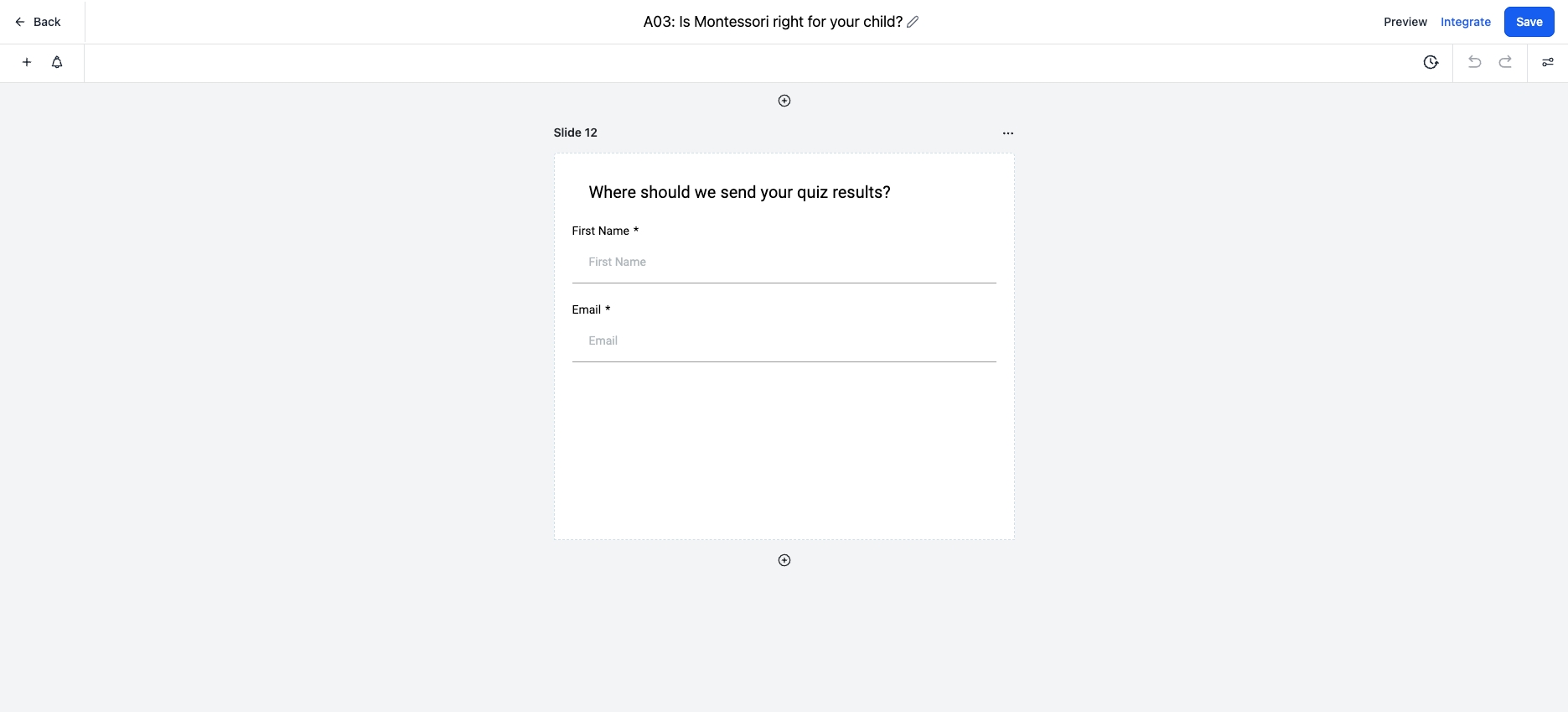
-
By clicking on each slide you can customize any of the fields that you want
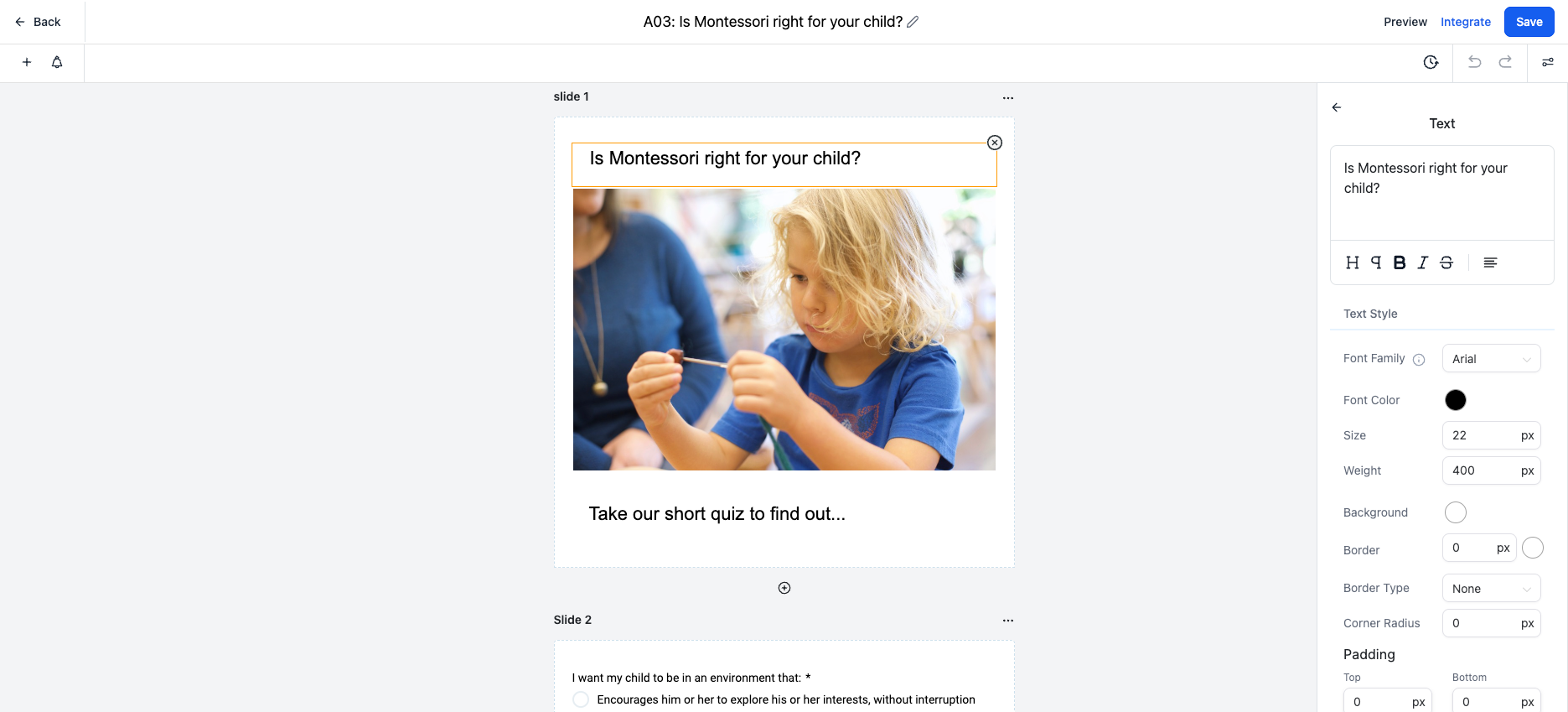
-
In the left-hand corner is a plus button where you can add any elements to the slide
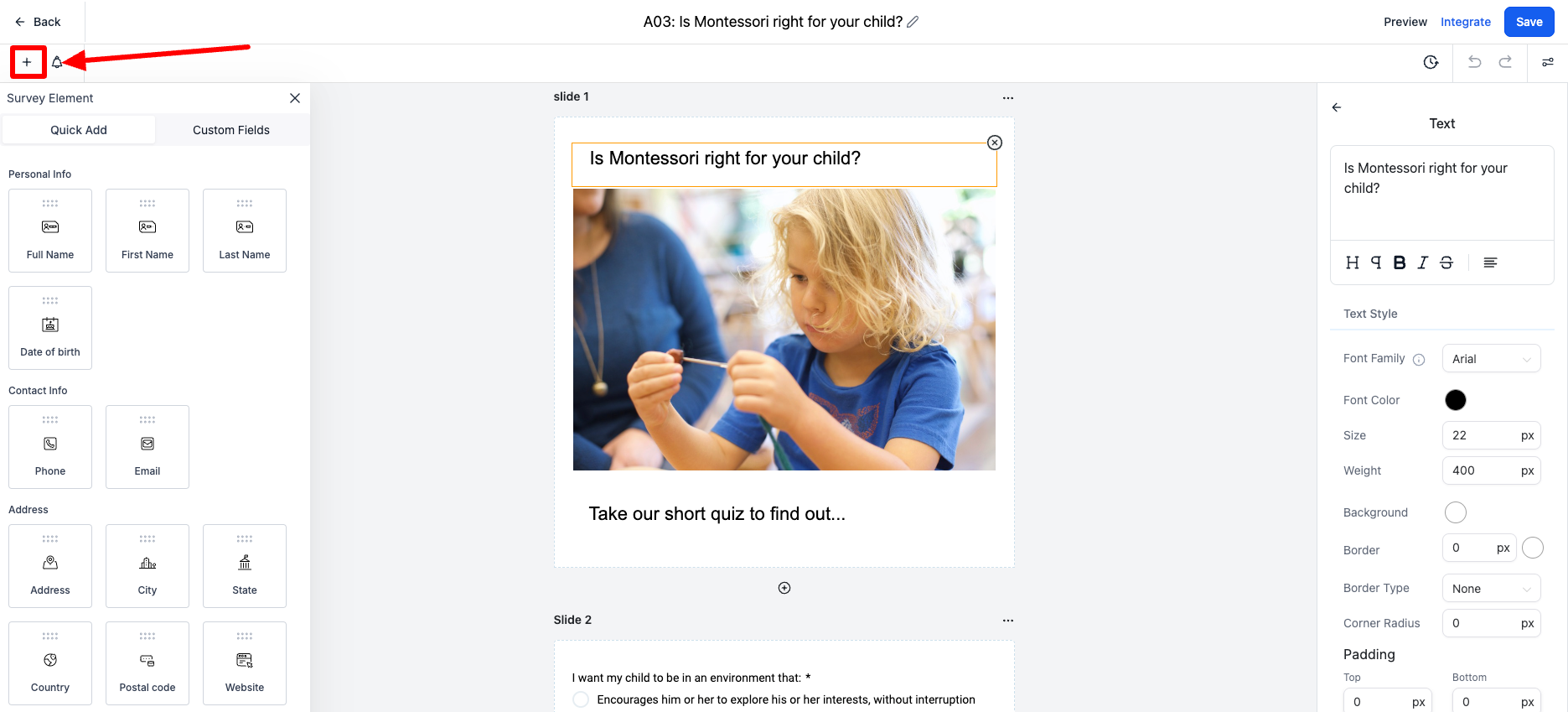
-
The first slide is what it will look like on your site so feel free to customize that however you would like
-
On slide 2 - slide 11 all of these fields are custom fields. You can customize these how you would like but keep in mind that these all have logic attached. If you would like to make very custom edits please reach out to their client manager to help you with this process.
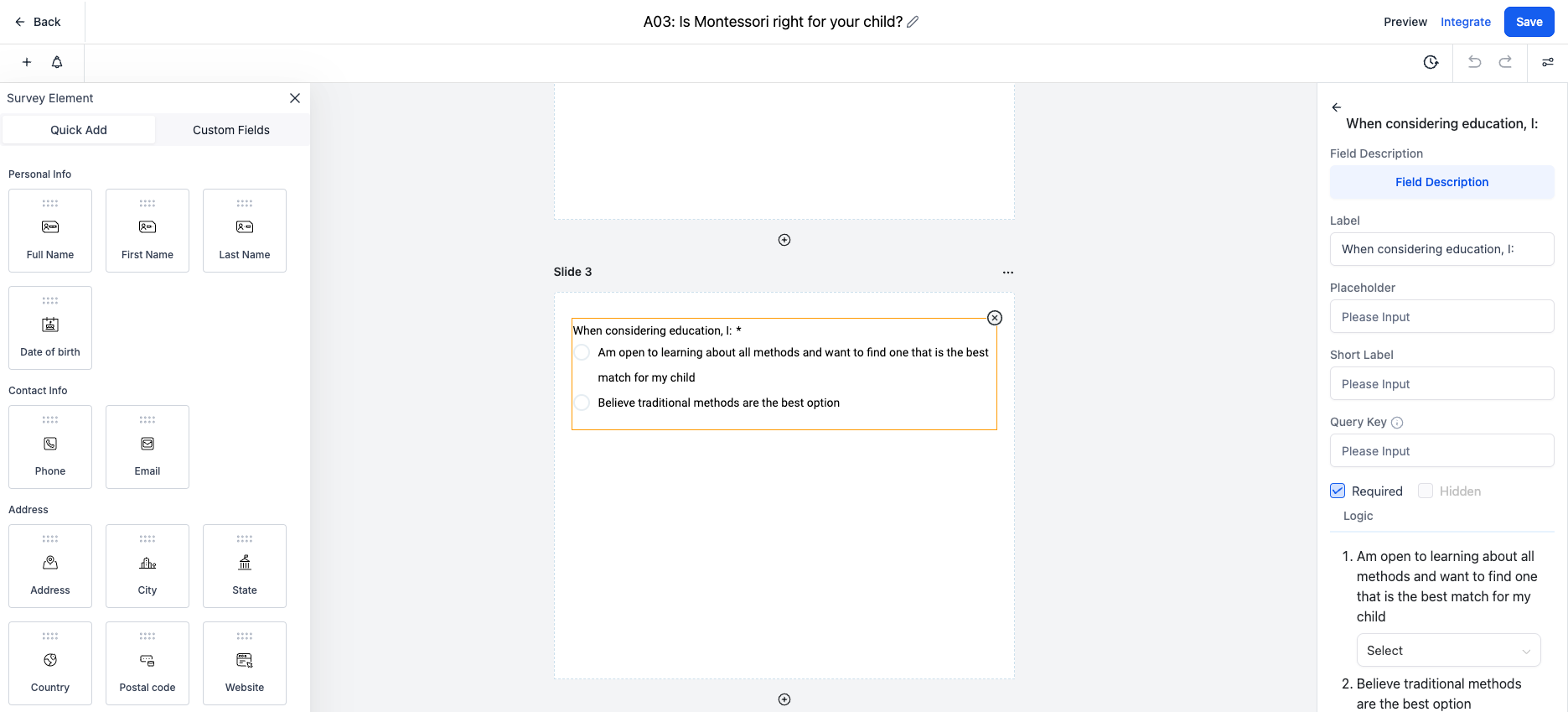
-
When you have a question selected on a slide pay attention to the disqualifier. If they select the answer that doesn't fit about Montessori they are most likely not a good fit for Montessori. We do not want to be too bullish about opinions. Some of the questions do not have a disqualifier as the questions are designed to help you better understand the parent. Therefore these answers are more for your information and be more prepared for interacting with that parent when they come to tour or you speak with them. Please go through each question and be sure that you agree with the disqualifier.
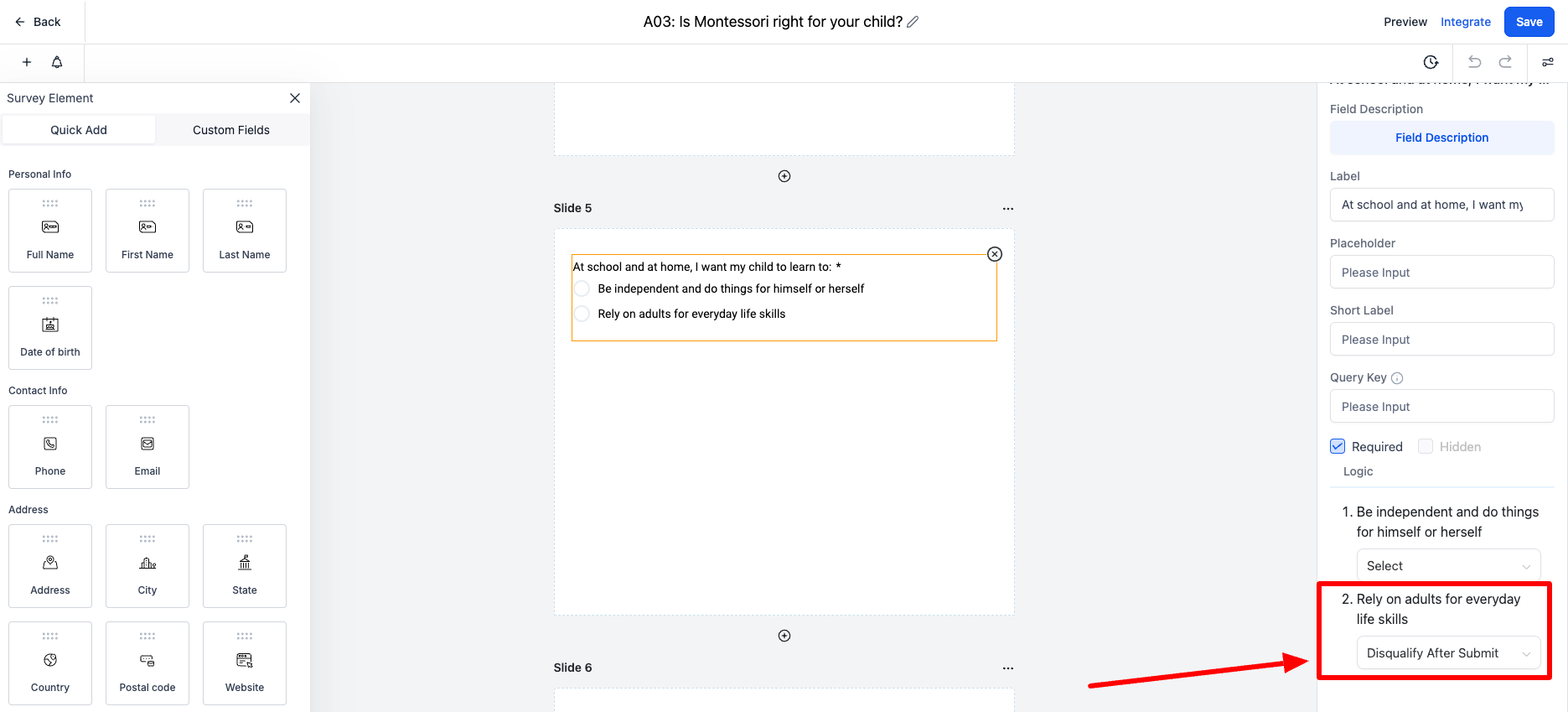
-
On slide 12 we ask the parent for where to send the information. You are welcome to add more fields to this if you would like. Click on the plus button in the left-hand corner to see what other fields are available. However, we recommend just name and email because you are just trying to engage with the parent.
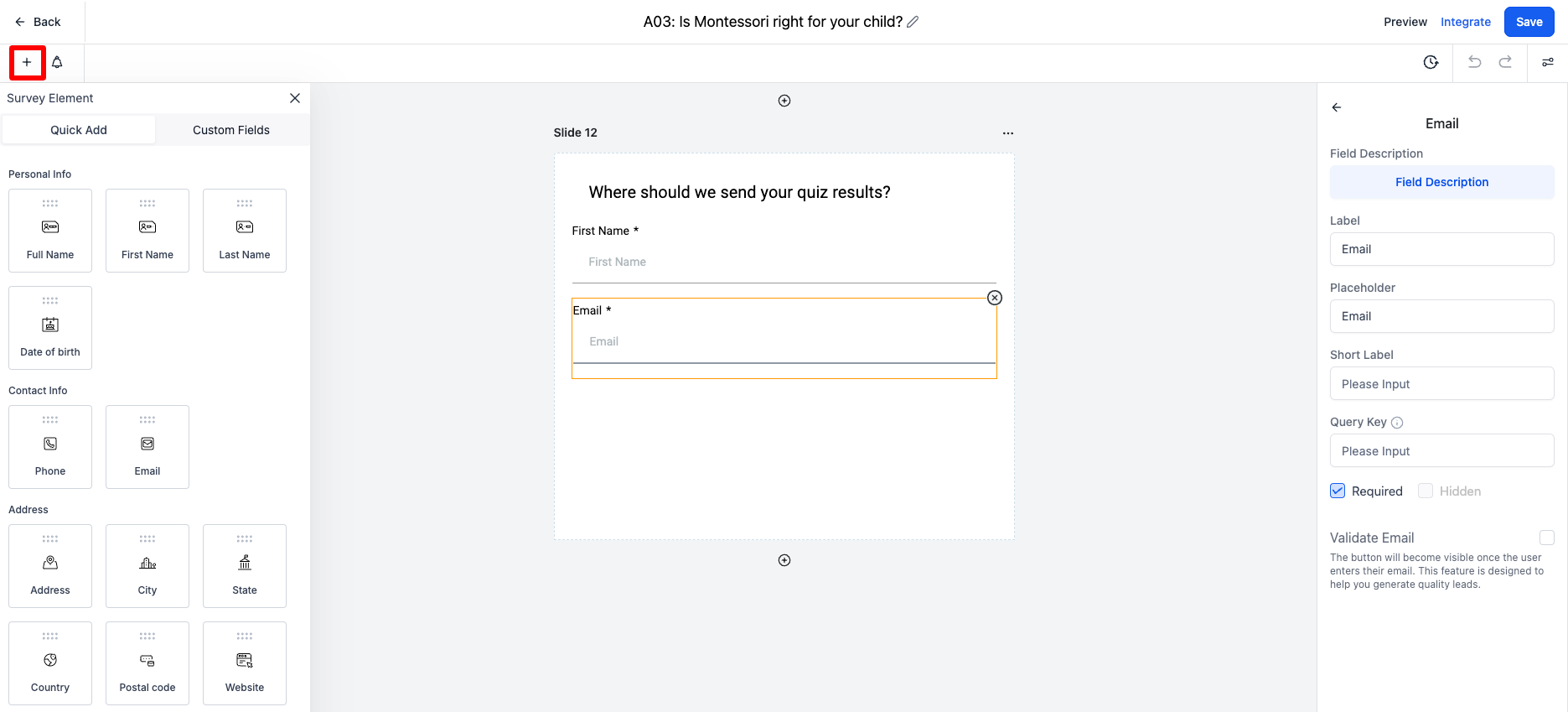
-
Once you are satisfied with your customizations please click on the icon in the top right-hand corner and select options. From there be sure that all the options say message. Feel free to customize these. If they are not the right fit or are disqualified you may want to change it to say something along the lines of Montessori might not be a great fit but I still encourage you to read our blog about why it is such an amazing method.
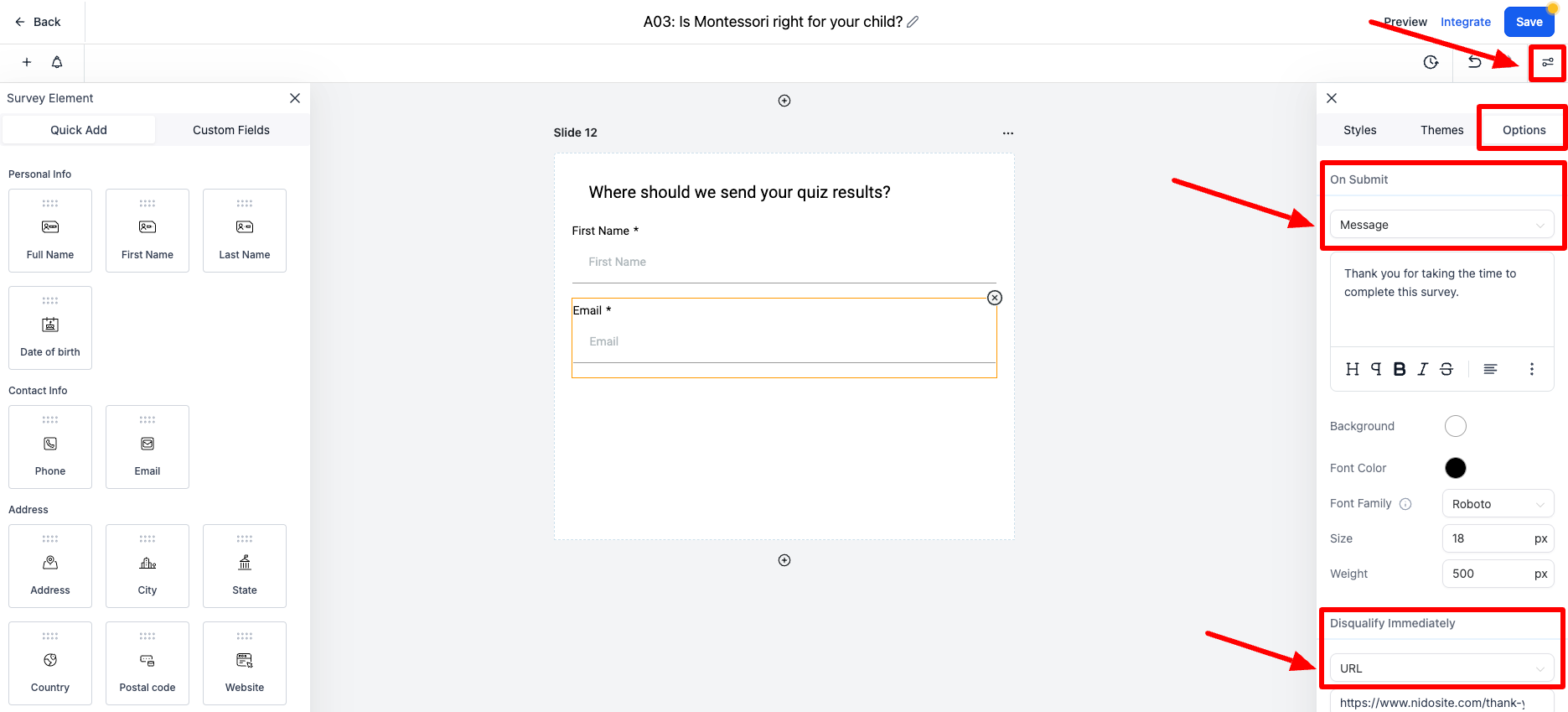
-
Once you are done customizing this quiz please add "(COMPLETE)" to the top name and save that action. This tells our team that you have reviewed this and are ready for it to be published.
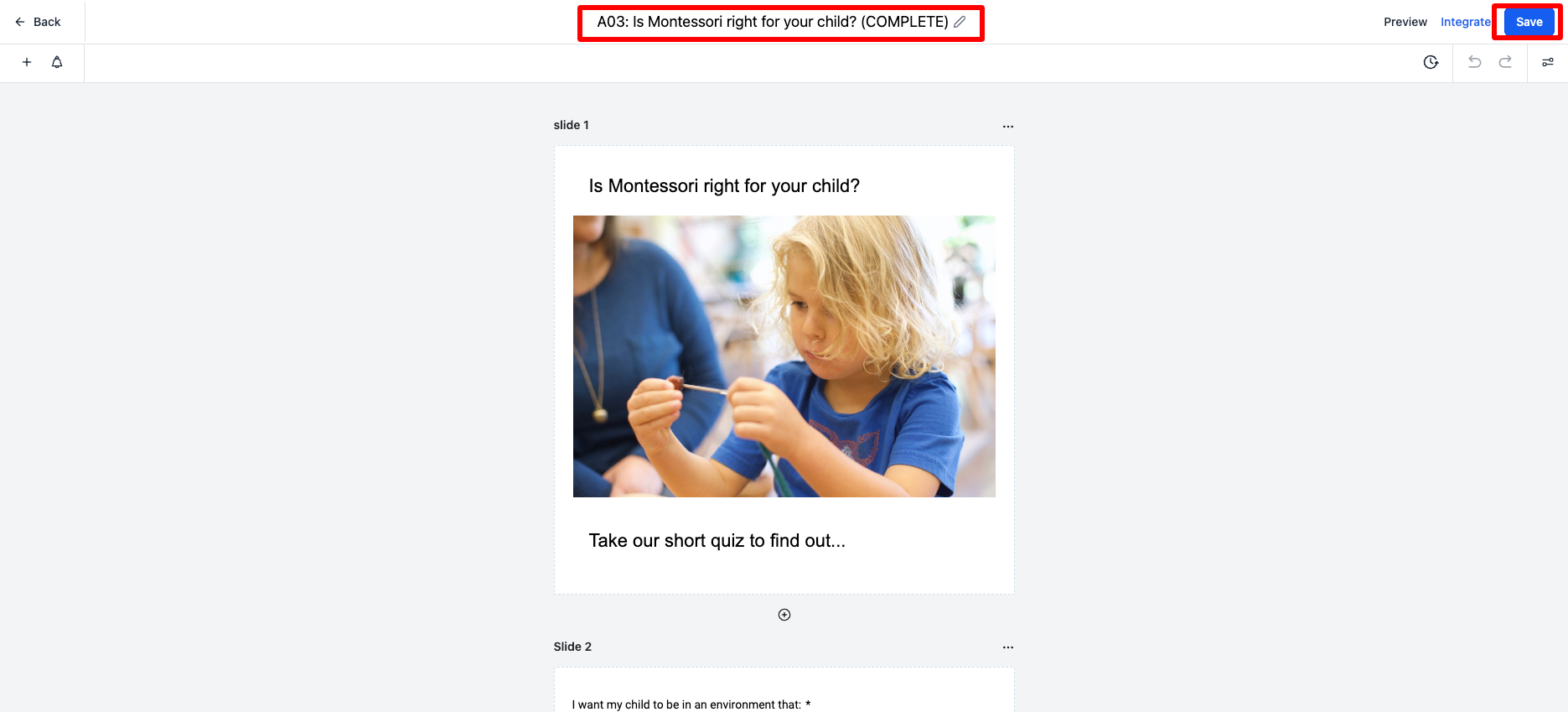
-
Now we are going to customize the email that prospective parents receive when they fill out that form. Select the back button in the top left-hand corner.
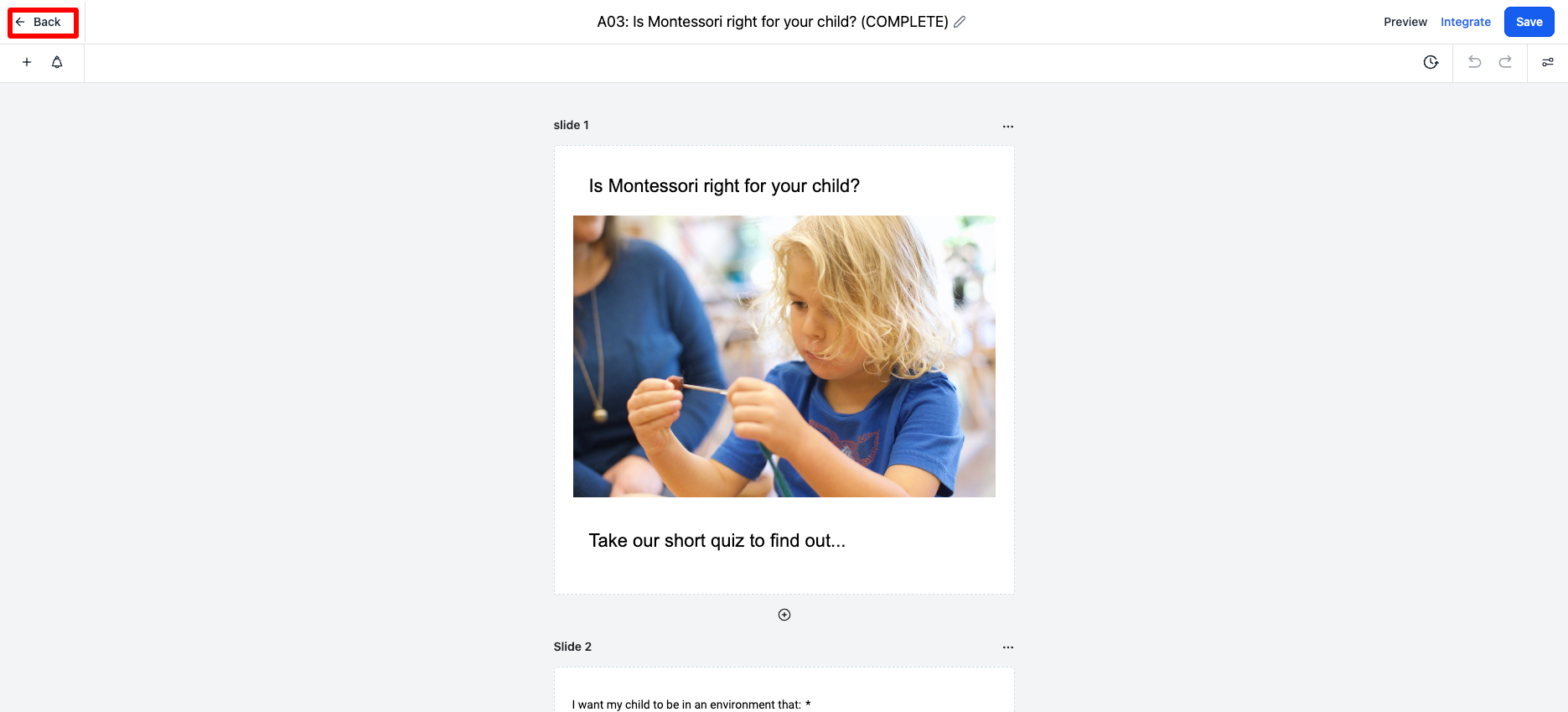
-
On the left-hand side click on automation
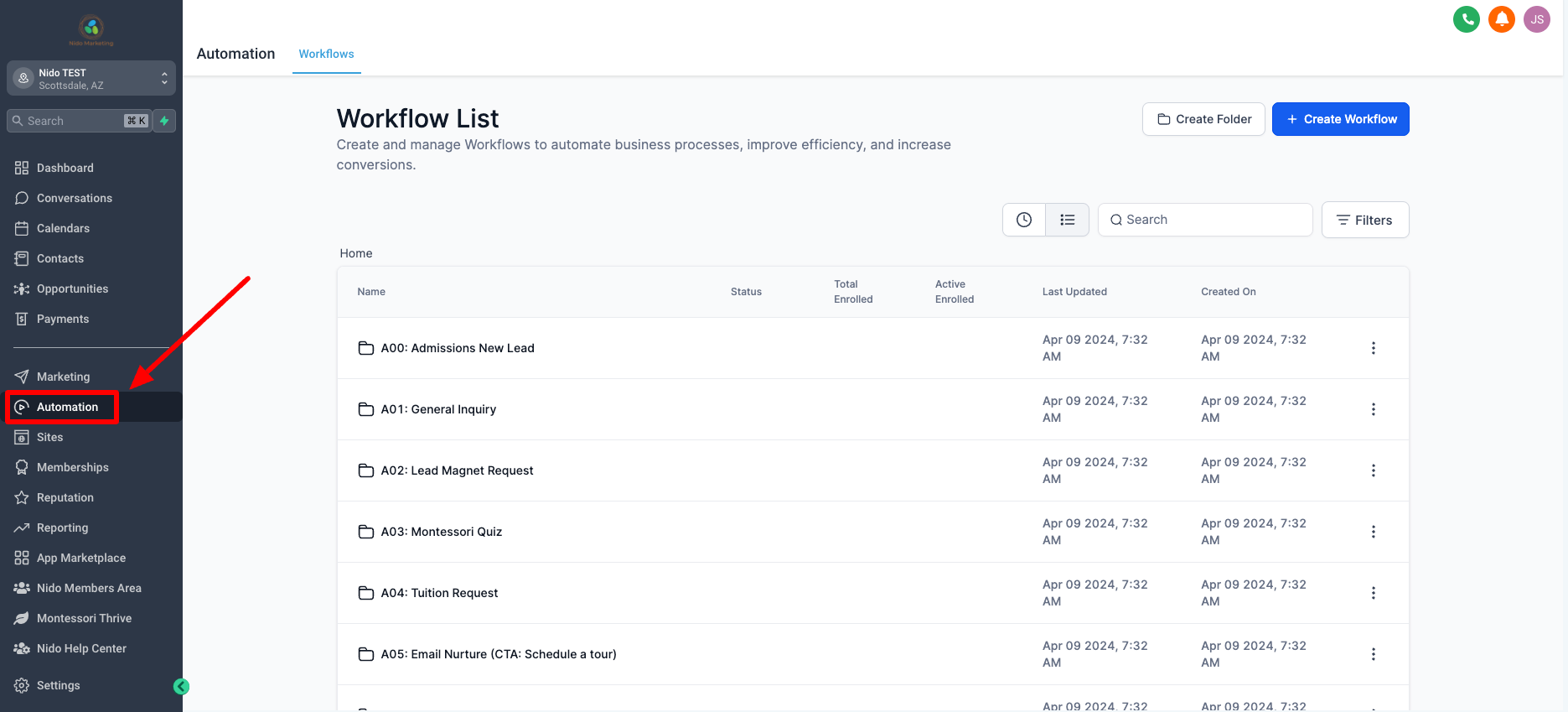
-
Scroll down and find the workflow titled Montessori Quiz and click on it
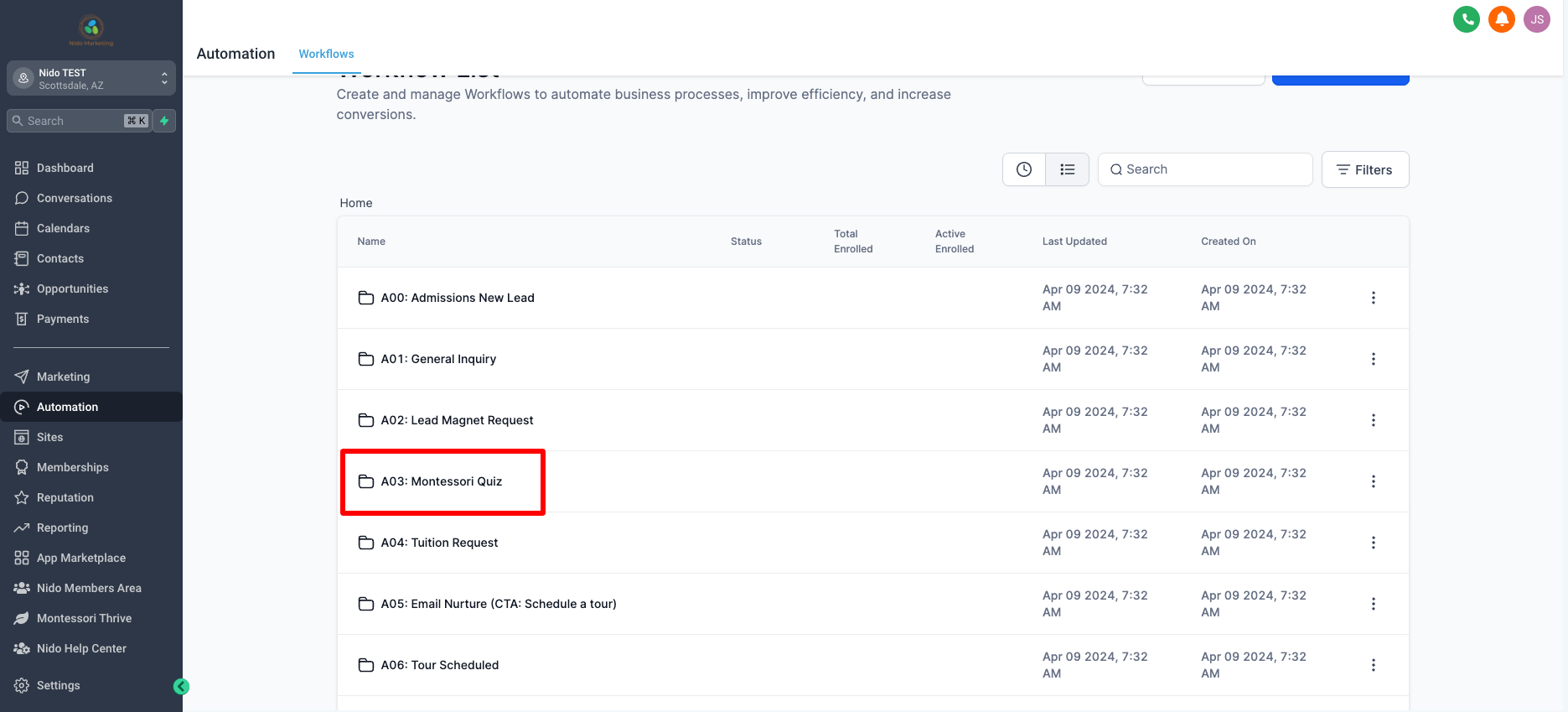
-
Click on the workflow that has qualified and email in parentheses
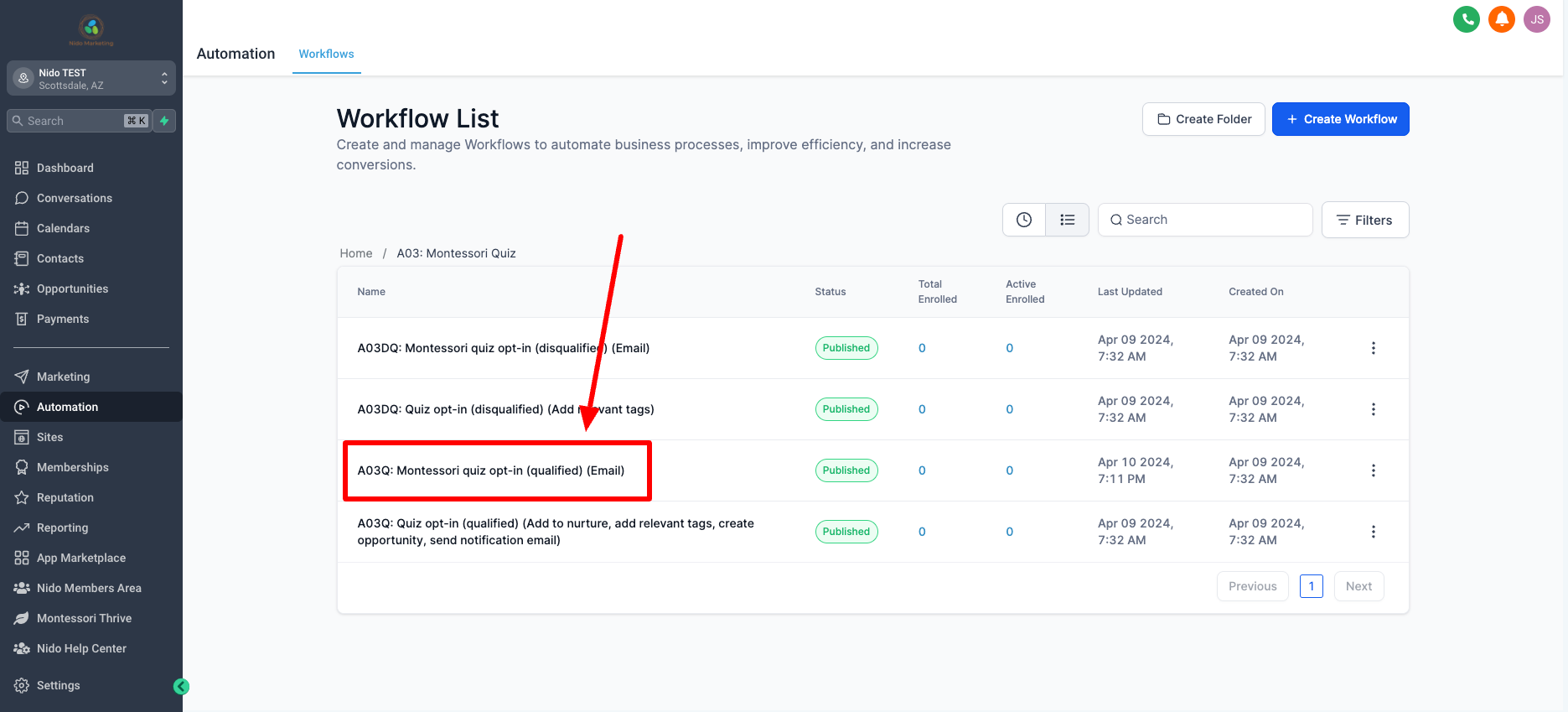
-
Click on the step that says email 1 and edit the subject line how you would like or you can leave it alone
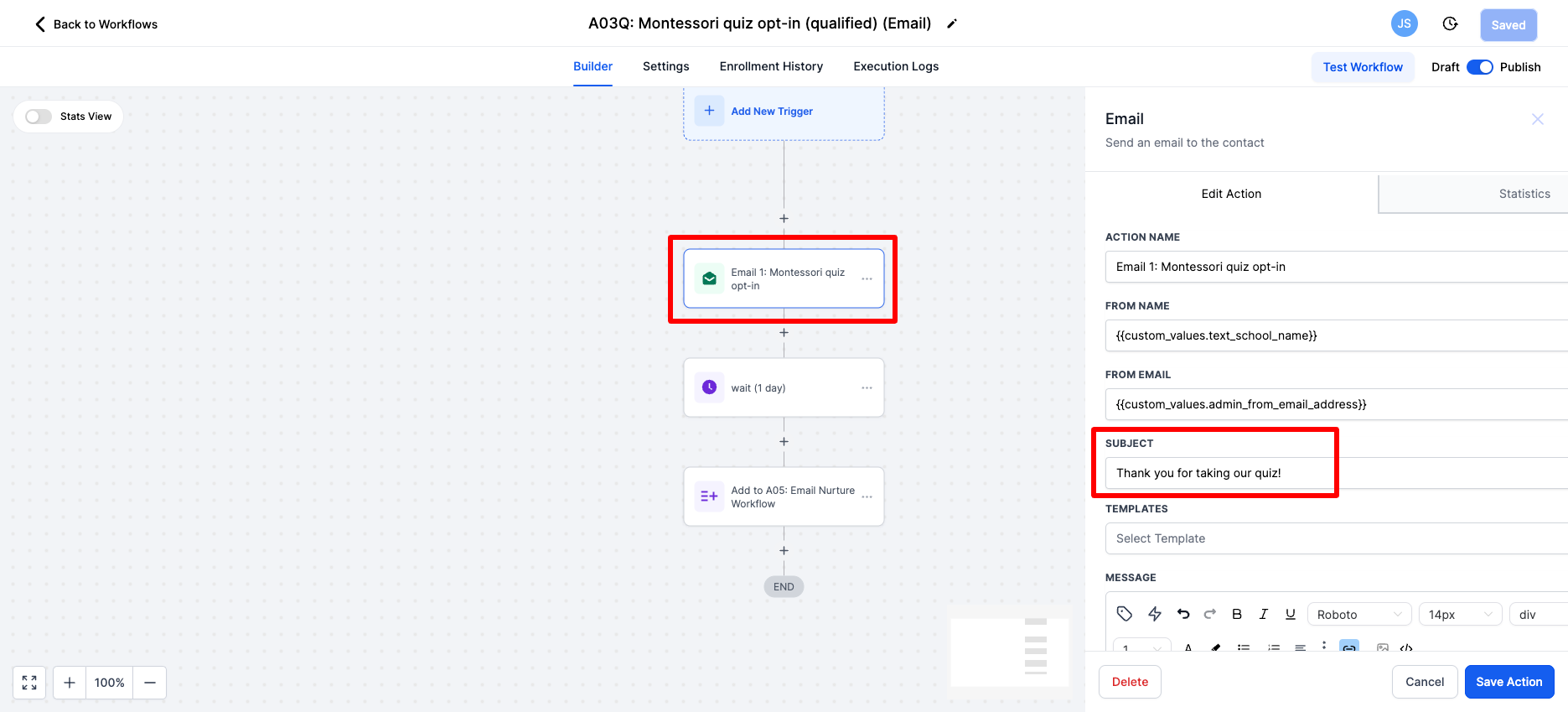
-
In the email copy, we say that we have copied their answers to the footer of the email so that we can justify asking for their email. But you do not need to include this if you do not want to. These emails are all customizable. We do recommend inviting them to come for a tour and to link to your schedule a tour page. Use this opportunity to begin to build a relationship with this person, that is the point of this email.
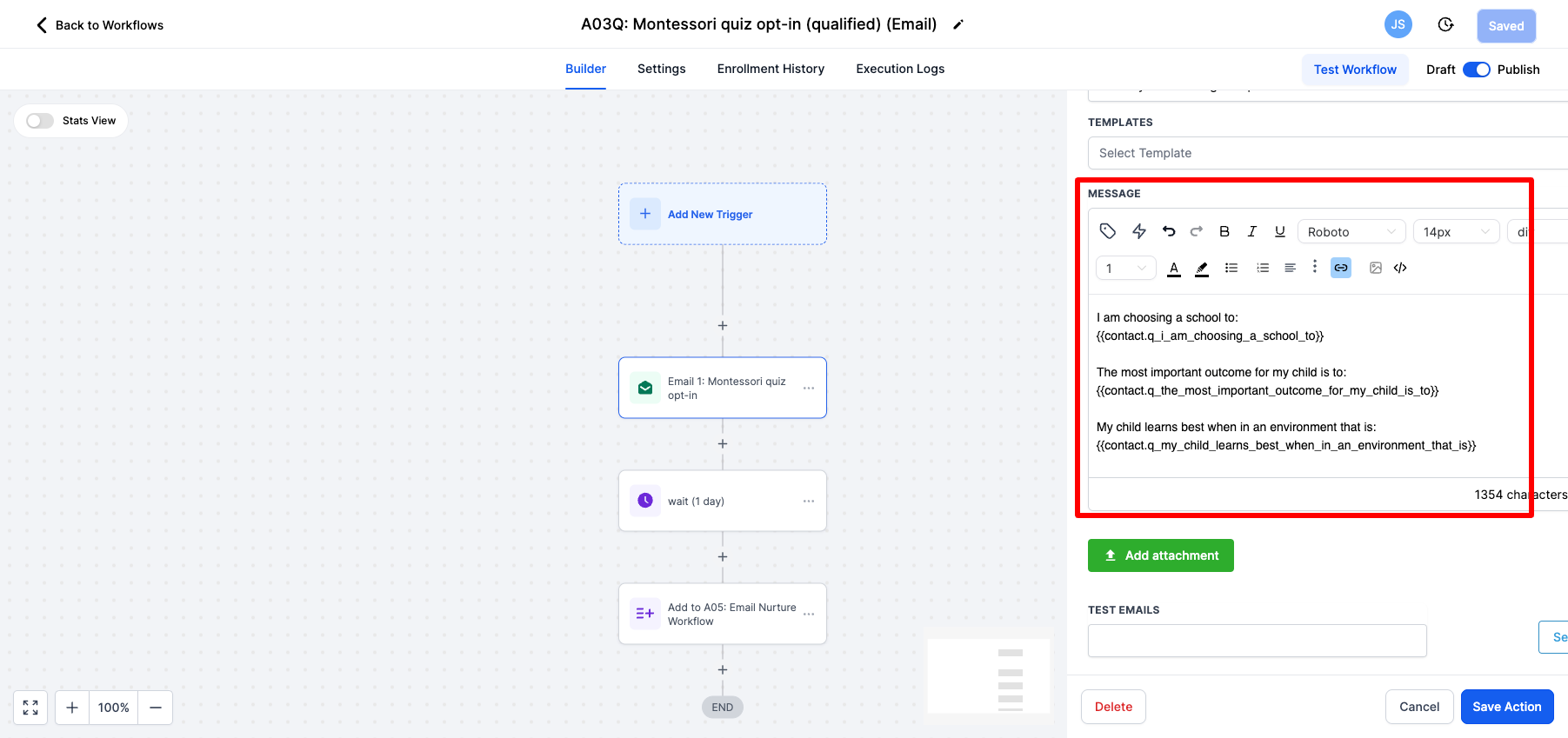
-
Feel free to send yourself a test email once you have customized the email
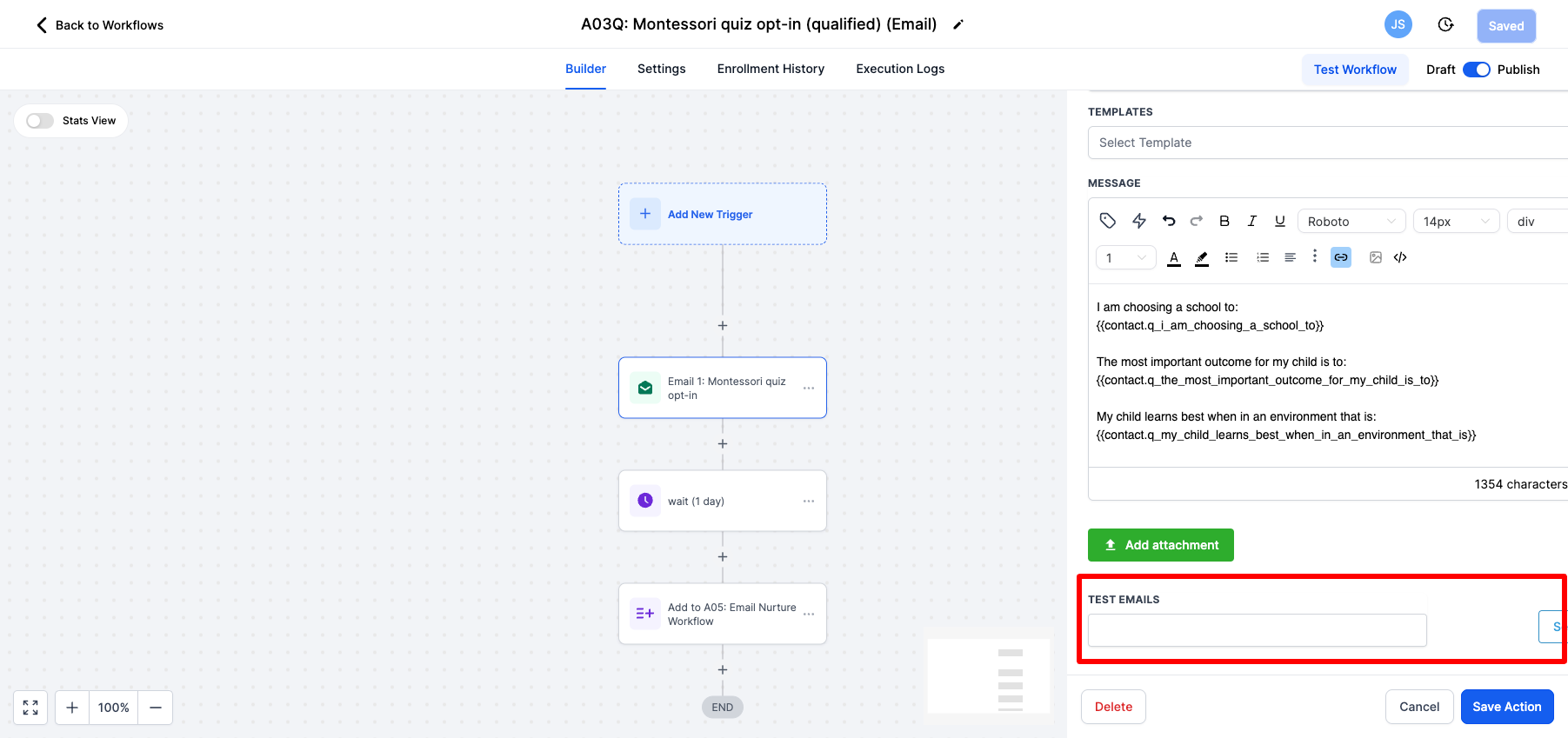
-
Be sure to save the action once you are done
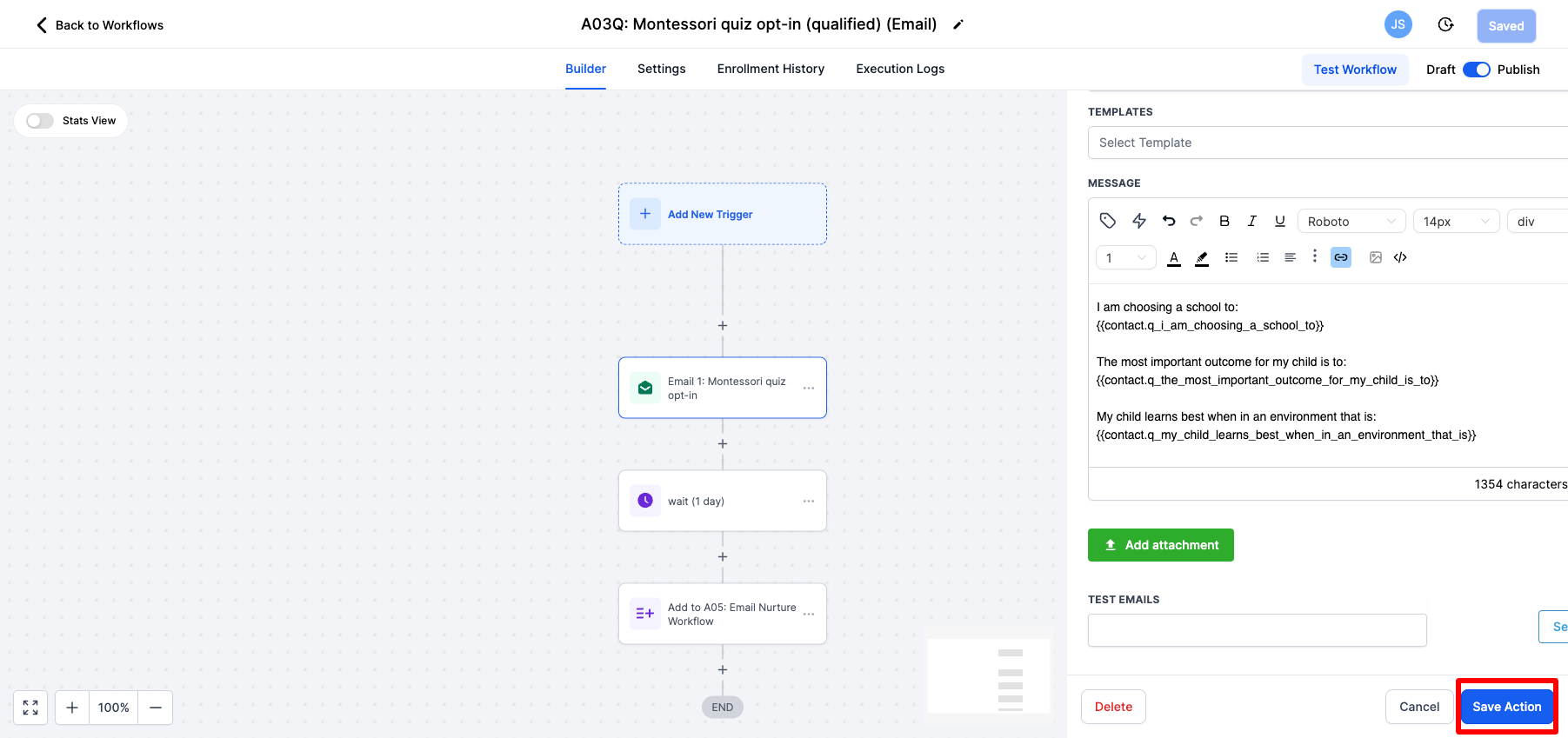
-
Once you are done customizing this workflow please add "(COMPLETE)" to the top name and save that action. This tells our team that you have reviewed this and are ready for it to be published.
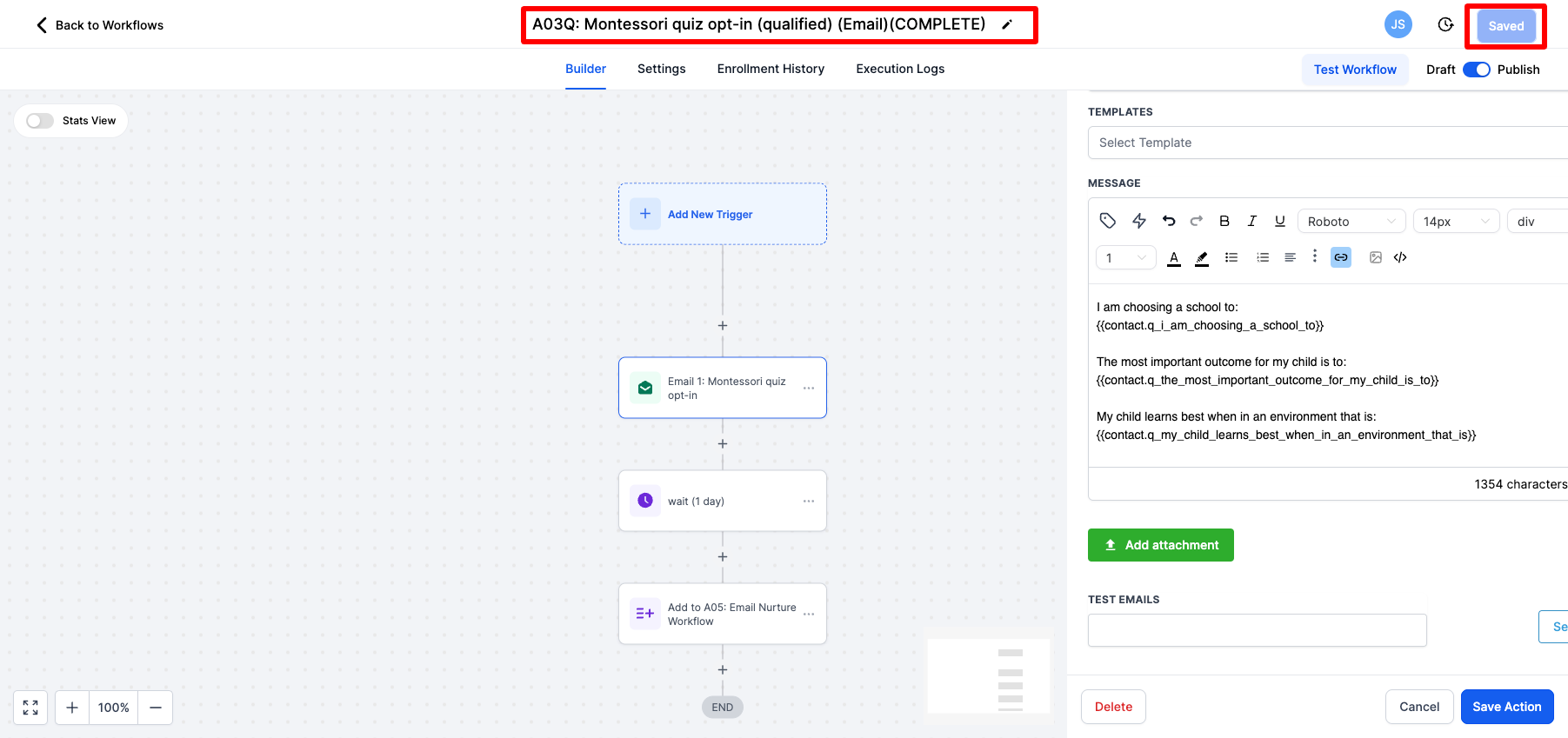
-
Now we are going to do the same process with the disqualified email. Select the back to workflows button.
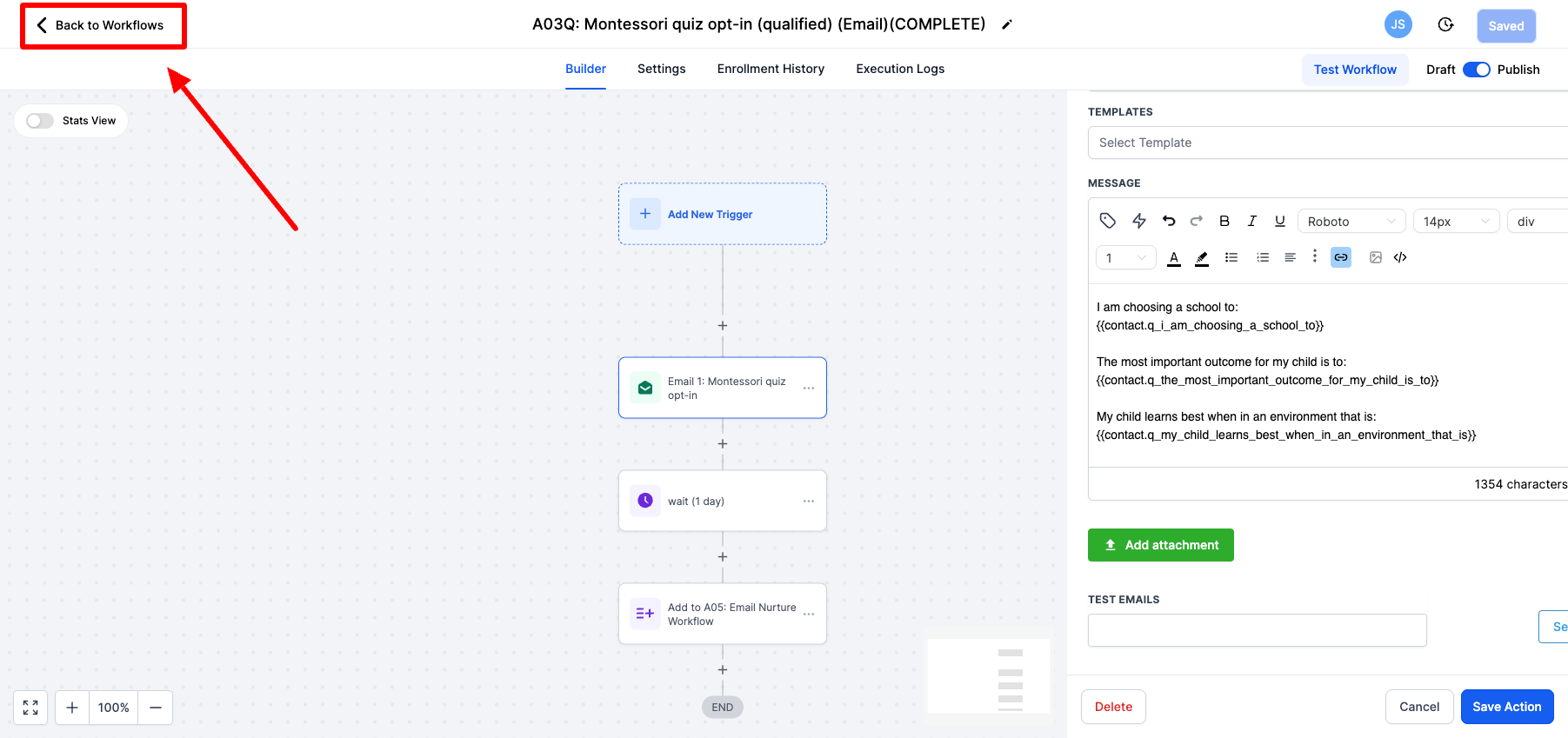
-
Click on the workflow that has disqualified and email in parentheses
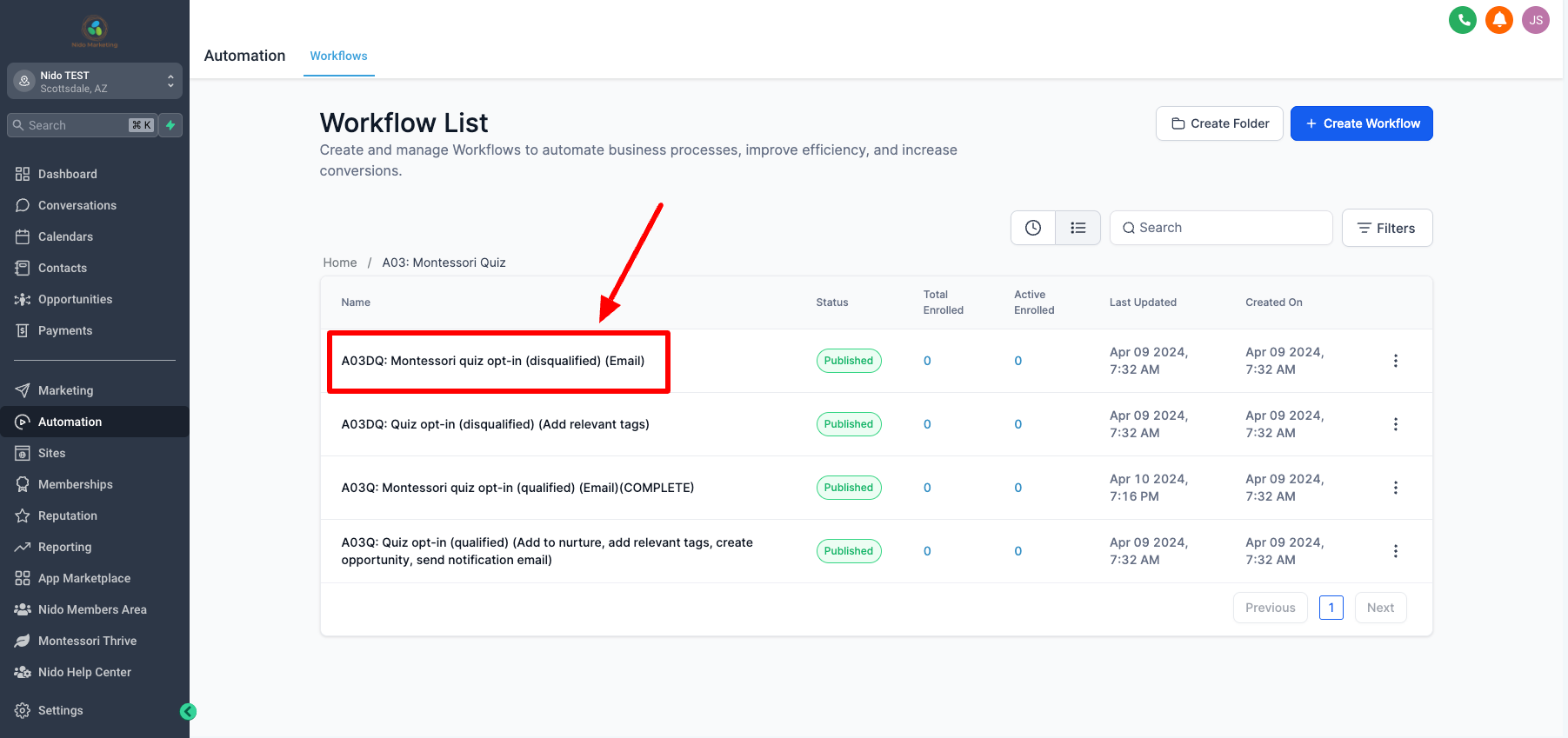
-
Click on the step that says email 1 and edit the subject line how you would like or you can leave it alone
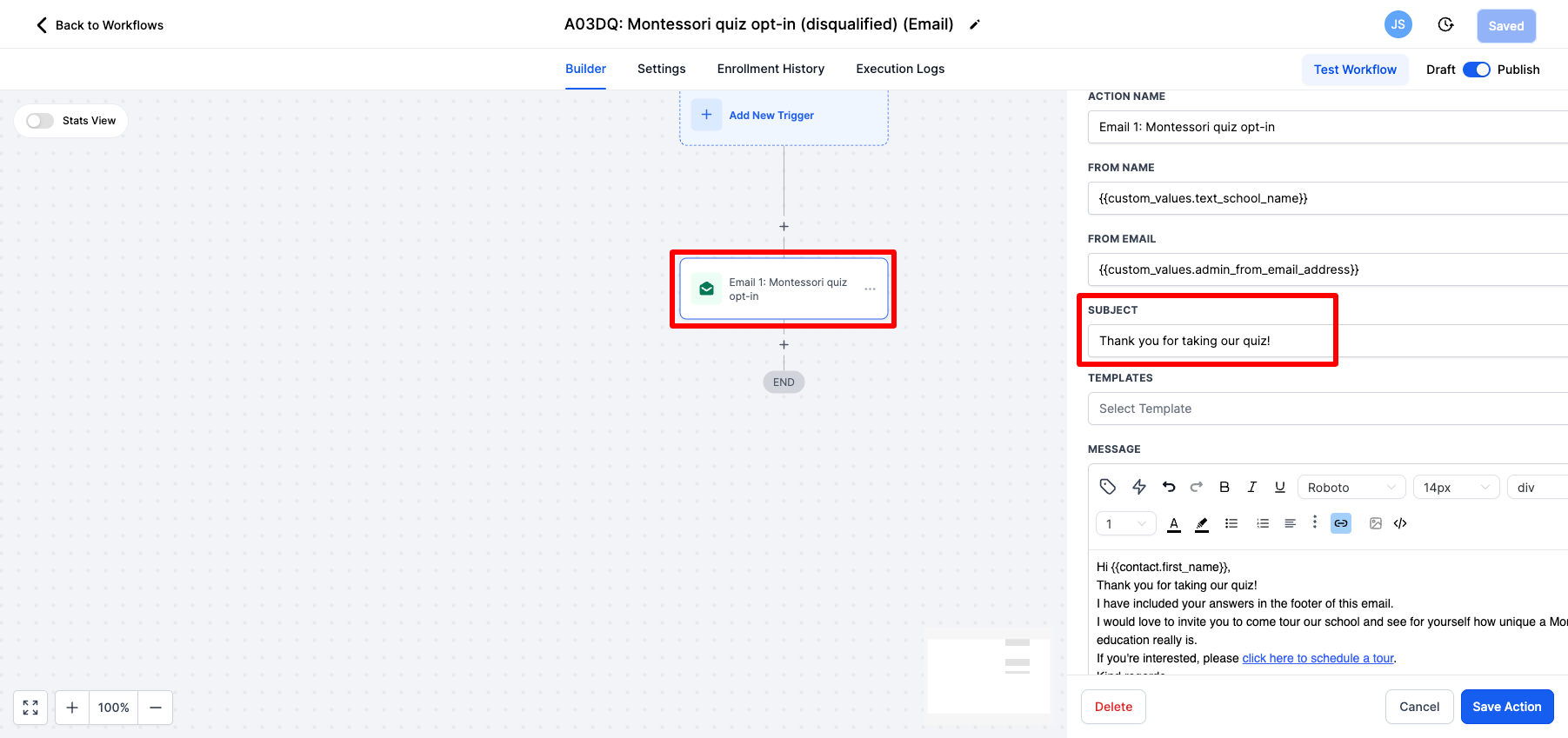
-
In the email copy, we say that we have copied their answers to the footer of the email so that we can justify asking for their email. But you do not need to include this if you do not want to. These emails are all customizable. We have in the copy to invite them for a tour and you may not want to do that. Feel free to link to your blog instead and have them read a bit more about Montessori. A lot of this depends on where you are from an admissions perspective.
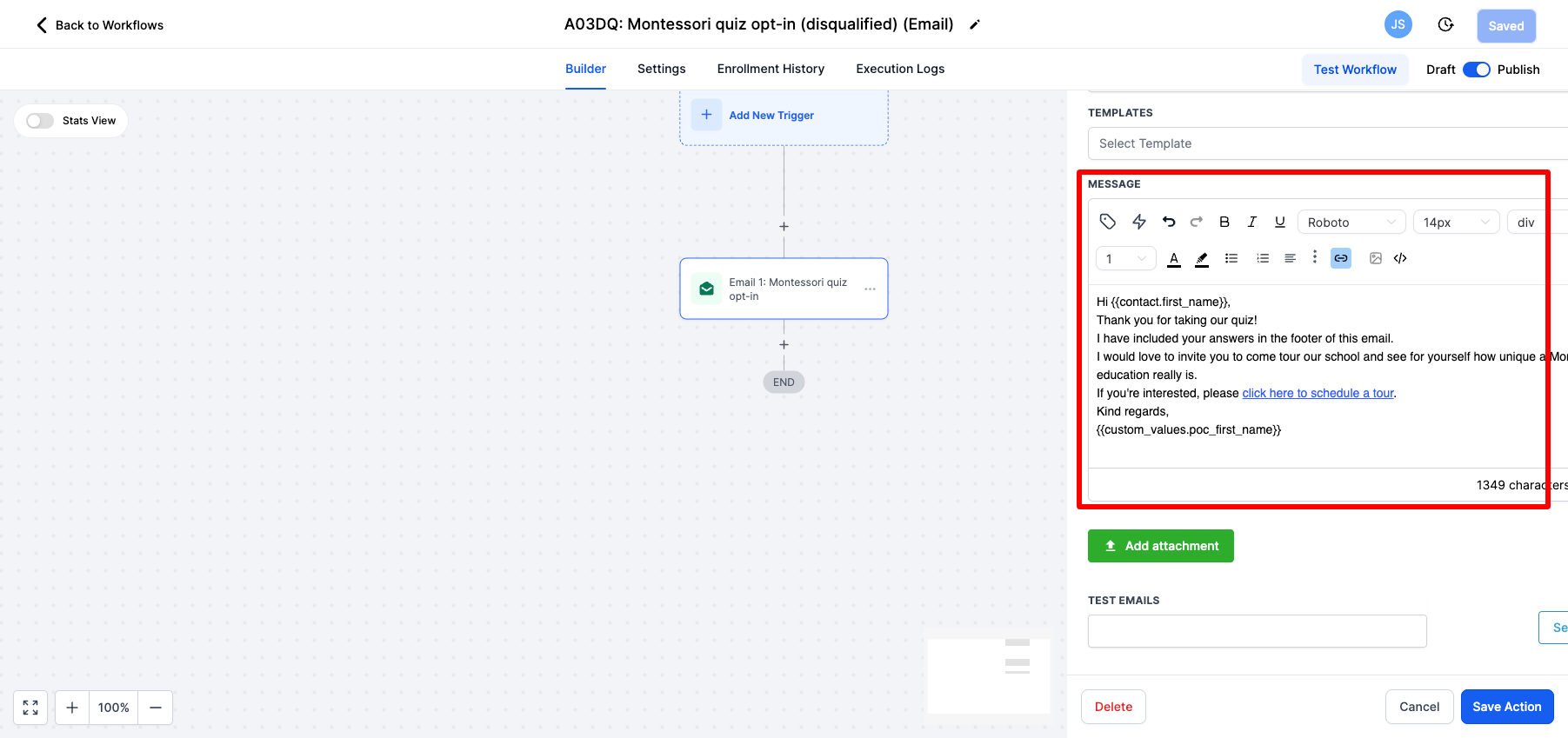
-
Feel free to send yourself a test email once you have customized the email
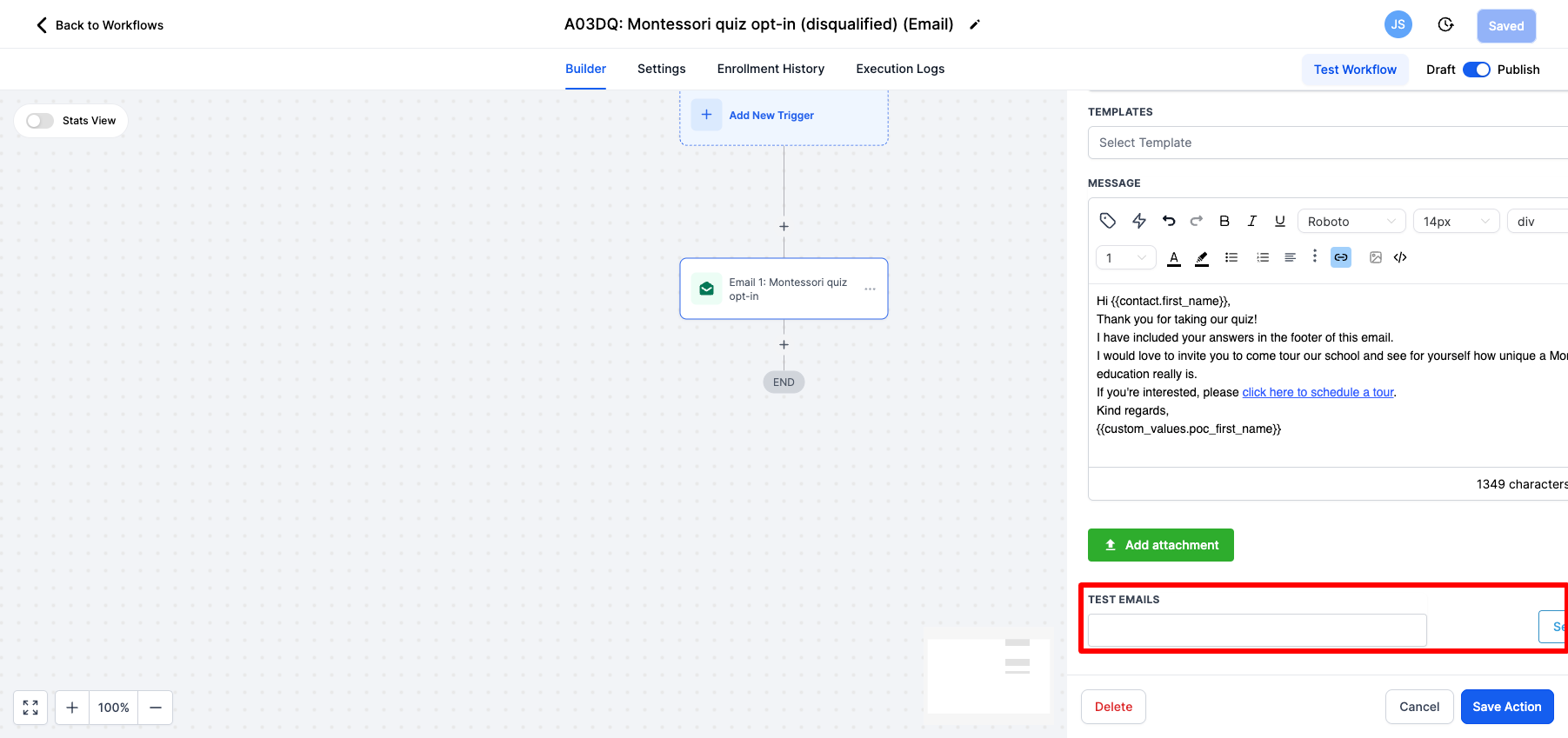
-
Be sure to save the action once you are done
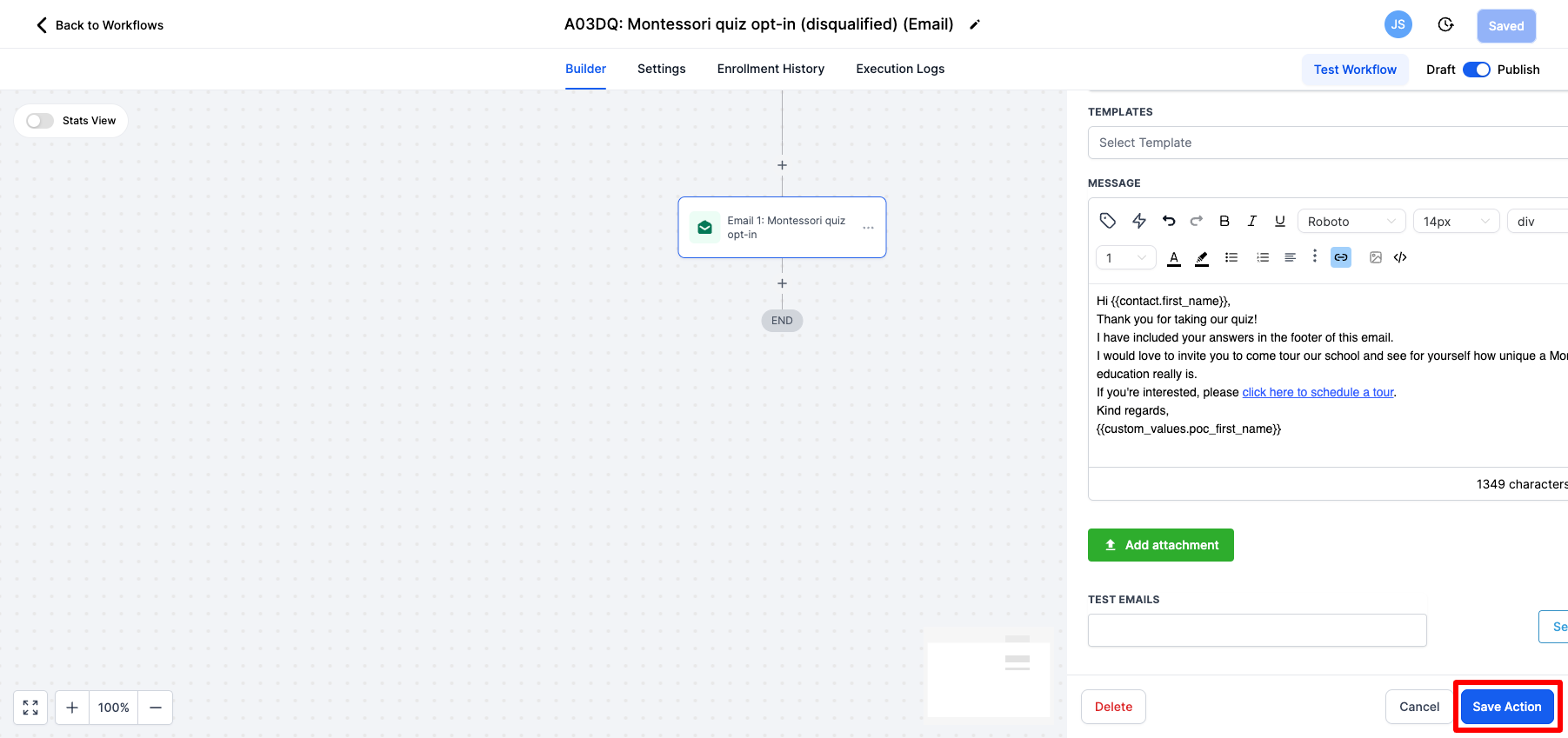
-
Once you are done customizing this workflow please add "(COMPLETE)" to the top name and save that action. This tells our team that you have reviewed this and are ready for it to be published.